The more I worked with MaxforLive and the Push 3 Standalone the more I realised I wanted to build a massive performance template for it!
You can join in as I build OktoPush THREE in public by following the playlist produced in conjunction with Create Digital Music, the basic device will continue to be released for free and contain the theory behind the interactivity between the Push and Live. The concept being if you’re into programming yourself you can get hold of the code and build your own devices.
Not everyone wants to do that though so OktoPush THREE is the alternative, a premium performance template that we’ll be building over a period of time, increasing the price with each new release. We’ll be adding new features via MaxforLive devices and including performance effect racks courtesy of effects wizard PerforModule!
Our intent is to use MaxforLive to create 8 separate modes of control to the Push 3 that you can switch between by pressing SHIFT and one of the SCENE LAUNCH BUTTONS.
OKTOPUSH THREE – ACTIVATION & SELECTING SCENES
Switching into OktoPush mode can be done with a variety of methods, as time progresses we may add or remove from these options based on users feedback, we may even make it a user definable option? We’ll take customers votes into account for this…
- Select the Track and then select the Push 3 Control Master Device, you’ll see the parameters on the screen will include a Grab/Release control assigned to an encoder for manual release prior to deleting the device.
- Select an Audio Track and press the NOTE MODE Button.
- Hold down the SHIFT Button and select a scene launch button that’s coloured orange, the button coloured green is the currently selected scene, pressing this whilst already in OktoPush mode will exit.
- Pressing SHIFT & SELECT will toggle in and out of OKTOPUSH Mode
OKTOPUSH THREE – SCENE ONE
FUNCTIONALITY
SCENE ONE – CONFIGURATION
Open the floating window from the OktoPUSH THREE device, if ZOOM is turned on you’ll be able to resize the window and have its contents scale to the chosen window size
For this release the mapping is fixed to be the second rack on each track, this means you can place an effect rack after a MIDI instrument and still control it using the Push. For an Audio track simply duplicate the provided template track.
Included within this release is the first set of effects courtesy of PerforModule, entitled the IsoModule series of racks each one is placed within it’s own chain of the Isotonik rack so that they can be switched between using the bottom tow rows of the Push.
IsoMODULE FX
These effect racks are not meant to be used the way most effect racks generally are, with controls turned smoothly from one value to another, and to leave there. Instead, they are meant for macros to jump to values instantaneously and temporarily.
IsoModule FX series racks are designed to work with temporary finger presses on pads, affected by velocity sensitivity.
A finger press on a pad triggers an effect macro. The resultant value above zero is a direct relation to the velocity of the initial press. When the finger is removed, the macro returns to zero.
Use multiple fingers on pads simultaneously to modify effects in interesting ways!
Each macro control corresponds to one of the top two rows of Push pads.
Racks are set up with live performance using the first four fingers of each hand in mind. The left hand controls the leftmost two rows of four macros, while the right hand’s four fingers control the rightmost two rows of four macros. The “more important” parameters are attempted to be kept near the center, where the generally strongest and most dextrous index and middle fingers are handily lined up to press them.
Some macros are designed to trigger effects immediately, and others are meant to modify the results of already-triggered macros. Experiment with different finger and pressure combinations for endless unique results!
SCENE ONE – CONTROLS
Each of the buttons can have its own set of behaviours configured, currently this is only possible from the floating window but when feature complete we’ll add the ability to configure these from the standalone as well.
By first selecting a chain using the bottom two rows of the Push and then clicking the camera icon bottom right you can store the chosen options against a particular chain which will allow for control sets to be created individually based on the effects and how you want to control them.
All of these control sets are saved within your live set but you can export them all, or individually. This is intended to make it possible for OktoPUSH users to be able to share racks and controls sets they’ve created via the Facebook User Group
We’ve given some controls for button colour feedback for the available and chosen Macro Variations, Macro Morph Speed and the Chains. We may make these colours linked to the currently chosen chain in a future release, your feedback is welcome on this!
SCENE ONE – CONFIGURATION
Macro Number – You can assign a button to a specific macro within the Isotonik Rack, this allows you to have multiple buttons focused on the same macro if you wish to have different ways of interacting with the macro or indeed have a number of buttons sending a different value to create a group of buttons using the SINGLE behaviour option.
Behaviour – There are fourteen different options for choosing how a Macro behaves when a button is pressed and released on the Push. Each option currently has a set of button color feedbacks detailed below
- Toggle – Min / Max – When pressed the Macro will toggle between the chosen Min and Max values – Colours Min = Red Max = Green (shades of Orange if the macro value is neither of these values)
- Toggle S – Min / Max – As above but this time the Macro will morph between the current value and the Min / Max Values based on how hard the button was pressed, you have separate options for the speed of how quickly this morph happens which can be set in milliseconds or bar’s beats and units (recalculates whenever the project tempo is changed) – Colours Min = Red Max = Green (shades of Orange if the macro value is neither of these values)
- Toggle Velocity – With no Min and Max values this will toggle the Macro between off and on with the On value being dictated by how hard you press the button – Colours Min = Dark Grey / Max = White with shades of white in-between.
- Momentary – Min / Max – Press the button to move the macro to the Max Value, release to return to the Min Value – Colours Min = Dark Grey / Max = White with shades of white in-betwee
- Momentary S – Min / Max – As with the Toggle S option the time taken to move between the current macro value and the Max value is dictated by the pressure of how hard you press with options to define both the upper and lower ranges of this time in either Milliseconds or Bars Beats and Units. As a release of a button is zero in pressure you have an additional configuration option of the release time. Colours Min = Dark Grey / Max = White with shades of white in-betwee
- Momentary V – Velocity – Pressing and releasing will observe the pressure to dictate the value the macro rises to, this is an instant on and off option. Colours Min = Dark Grey / Max = White with shades of white in-betwee
- Single – Use this option if you only ever want the button press to set the macro to a certain value. Combine this with other buttons that are focused on the same macro to create a radio button effect that gives visual feedback across multiple buttons of the current value. Colours Chosen Value = Light Blue Not Chosen Value – Dark Yellow
- Single V – Velocity/Speed – As with the above the press of this option will only ever reach the chosen value, with this option though the velocity is used to calculate the time it takes to reach the desired value observing the Soft and Hard time values in either milliseconds or Bars Beats and Units.
- Single T – Set time to reach value — The same singular value can be achieved by using this option, the Time value dialled in will always be used to calculate how long it takes to reach the chosen value.
- Toggle T – Min / Max – Set Time – Each press will toggle between the chosen Minimum and Maximum values, the speed at which the macro morphs between the two values is fixed in Milliseconds or Bars, Beat, & Units which remains synced to the transports tempo.
- Toggle V T – Velocity is reached at set time – Simply put the Velocity of your press is the value that you’ll toggle to at the set Time dialled in via the time options.
- Momentary T – Min/Max – Set time to reach value – When pressed the max value will be reached at the set time, when released the opposite happens
- Momentary V T – Velocity 0-127 – Set Time to reach Value – The velocity of how hard you press is observed and used to calculate the Macro Value to be reached at a set time. When released a separate time control is used for how long it takes to return to zero.
- Momentary V V – Velocity is used for both the value reached on the Macro and the time it takes to get there, a separate time control is given for when you release the button and the value returns to zero.
MACRO VARIATIONS
OktoPUSH supports the recall of up to 16 Macro Variations per chain and a total of 128 Macro Variations, whilst the Isotonik Rack has 128 Macro Variations visible these are currently for testing purposes.
After selecting a chain using the bottom two rows you can select any of the 128 Macro Variations to be associated with the chain, save them using the camera icon at the bottom right and when switching between chains you’ll see the button colours change to indicate the number of variations available per chain, pressing one of the buttons in rows three and four will ultimately recall the saved macro variation observing the morph speed and light the button accordingly.
You can save a macro variation to be associated with multiple chains.
OKTOPUSH THREE – SCENE TWO – EIGHT – IN DEVELOPMENT
Check the change log to see which features have been added to see the progress.
PLEASE NOTE: THIS TEMPLATE HAS BEEN TESTED TO WORK WITH THE PUSH 3 STANDALONE & CONTROLLER. WE HOPE TO EXTEND THE TESTING TO PUSH ONE & TWO FOR FUTURE RELEASES


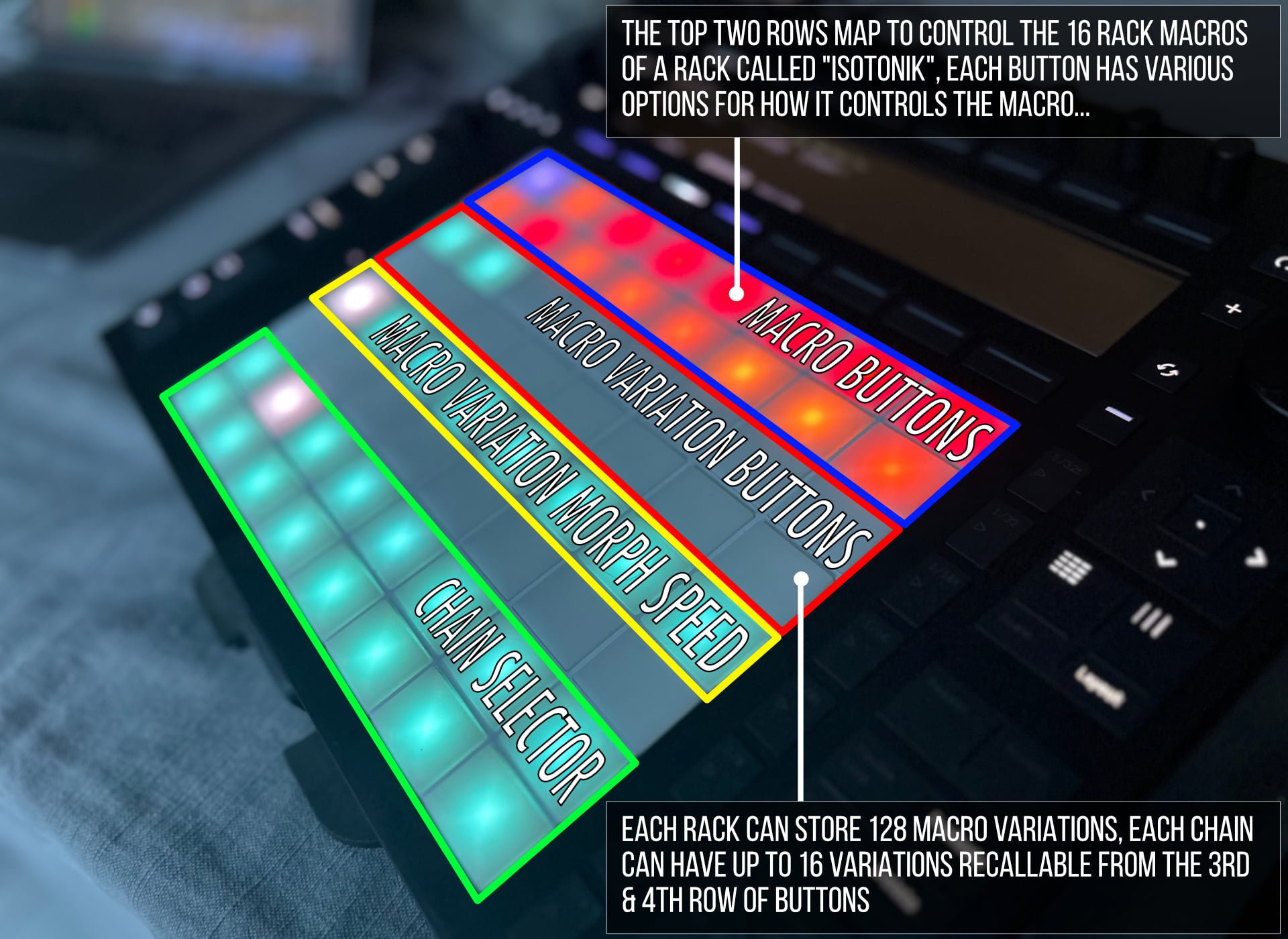
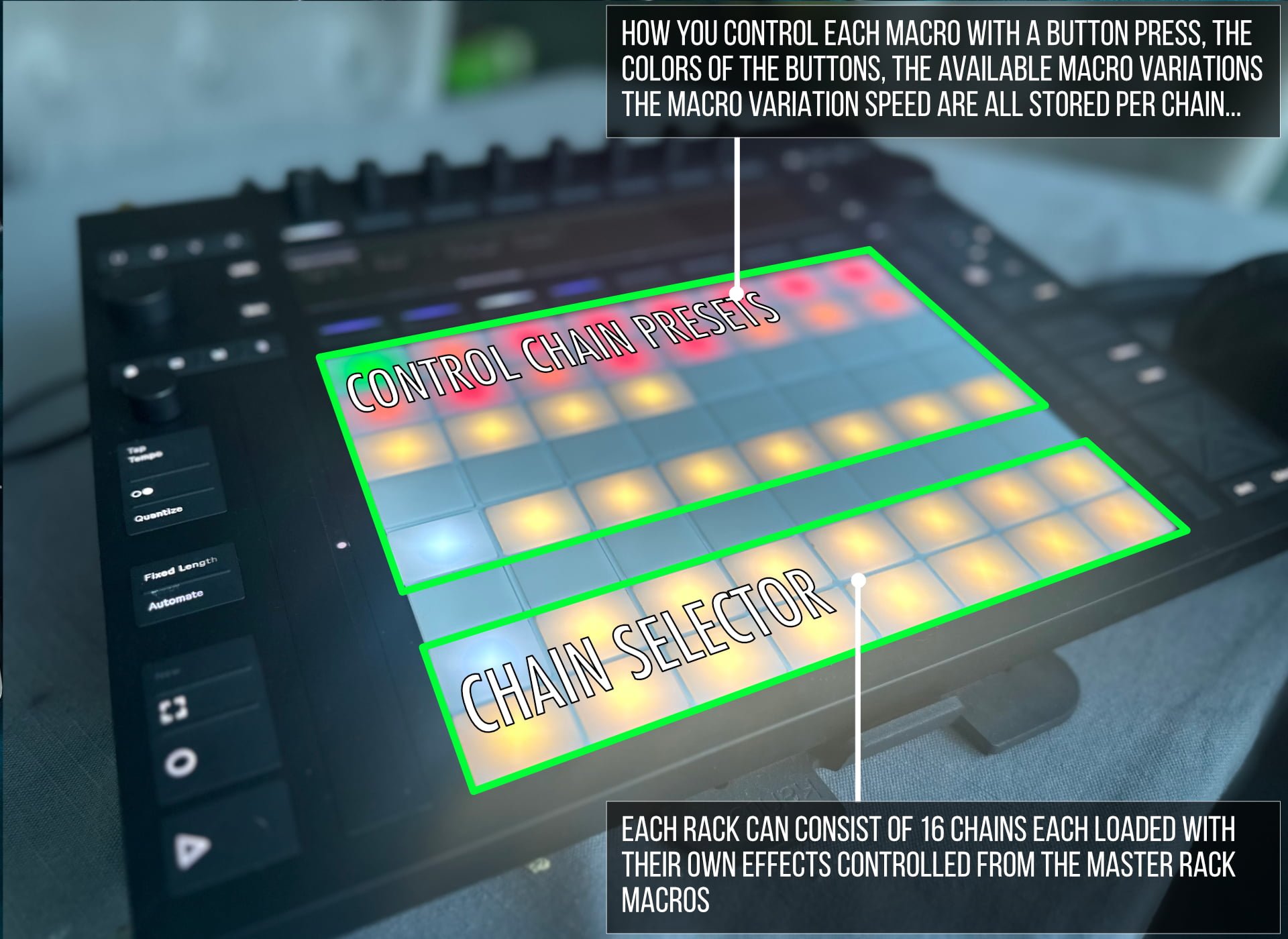
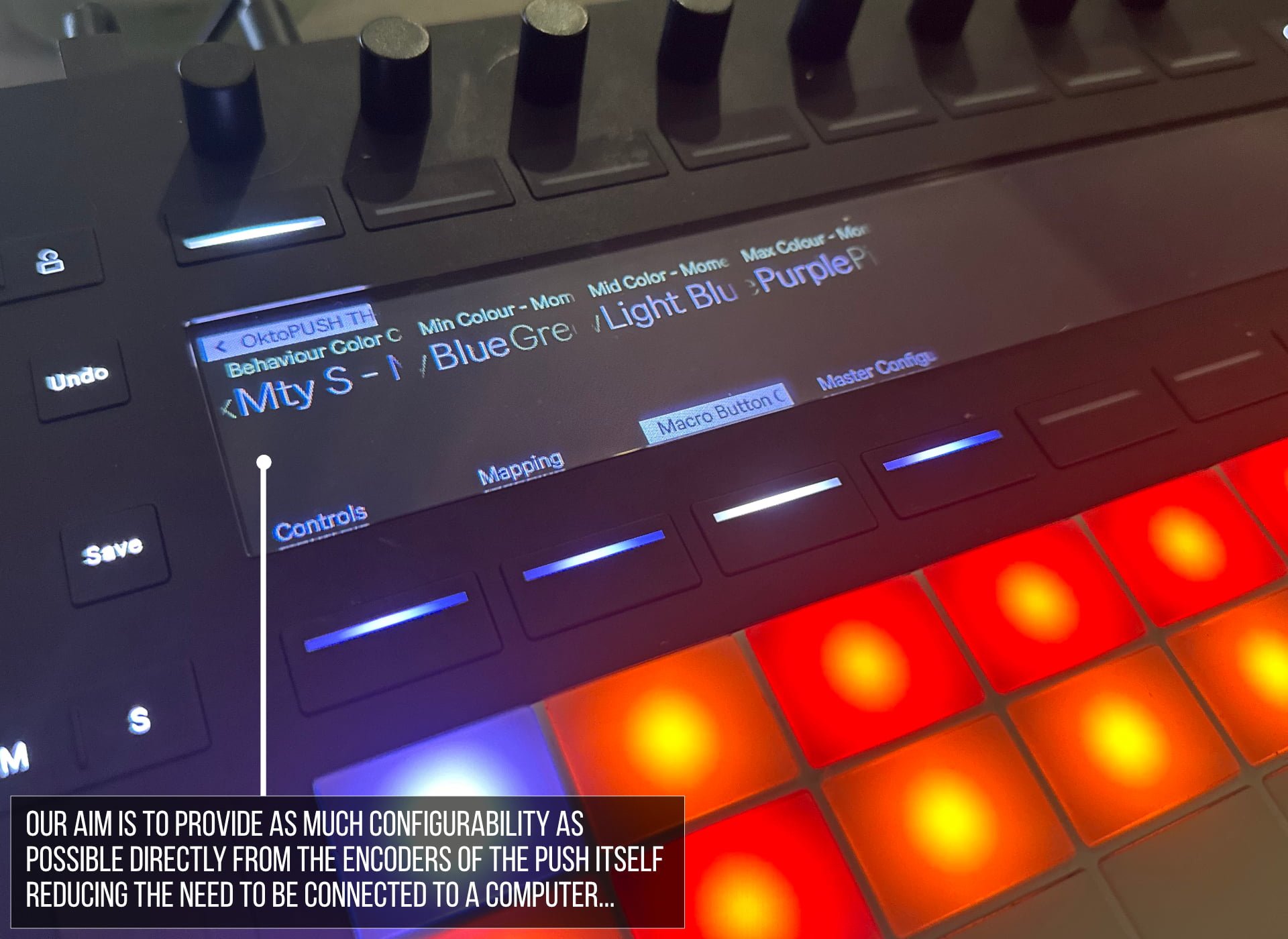
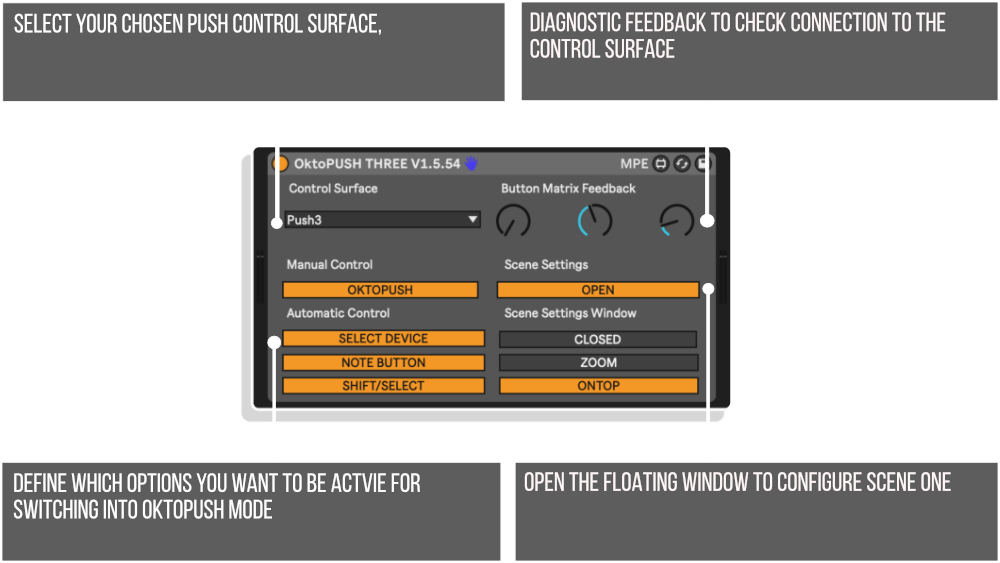
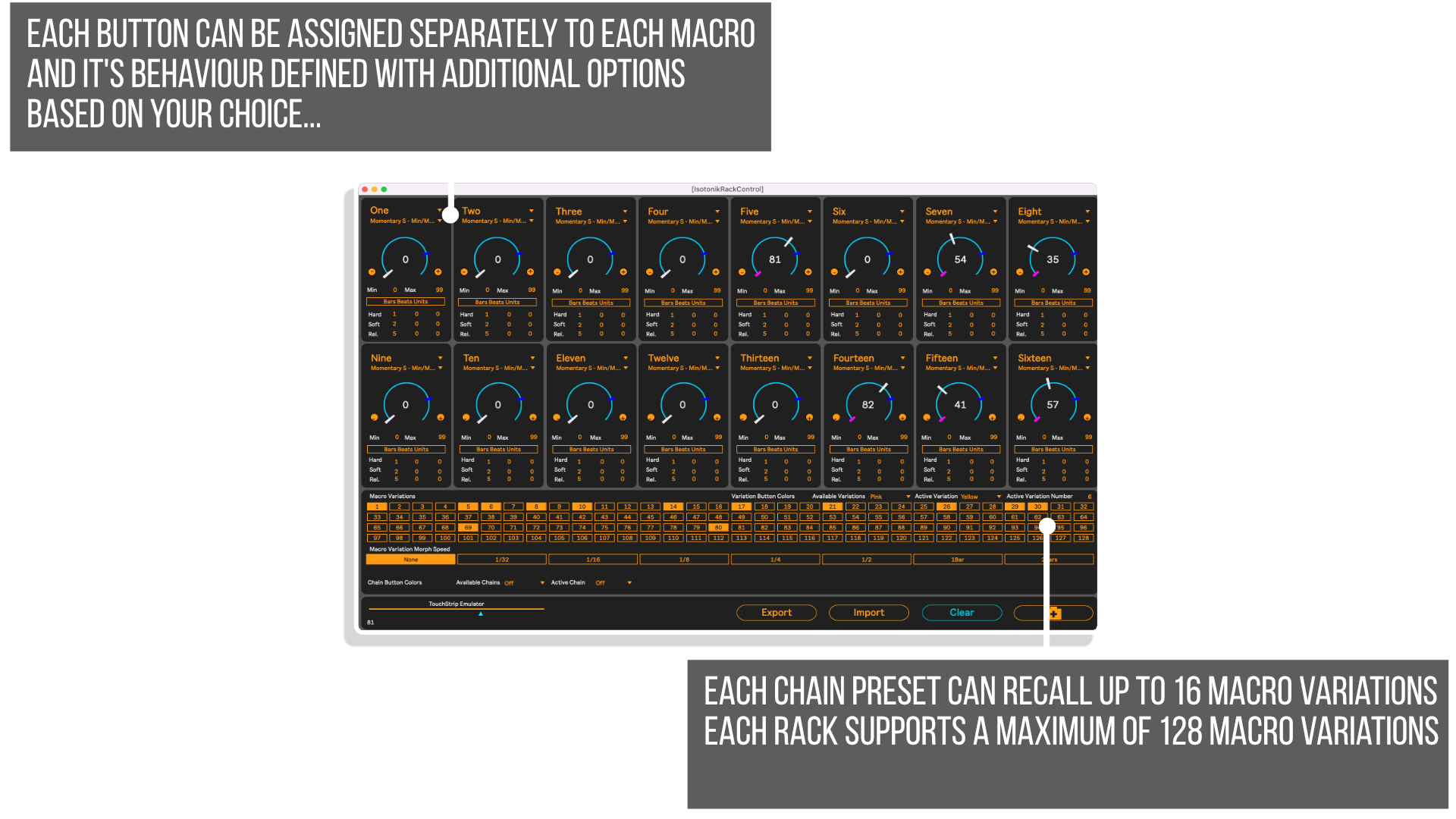
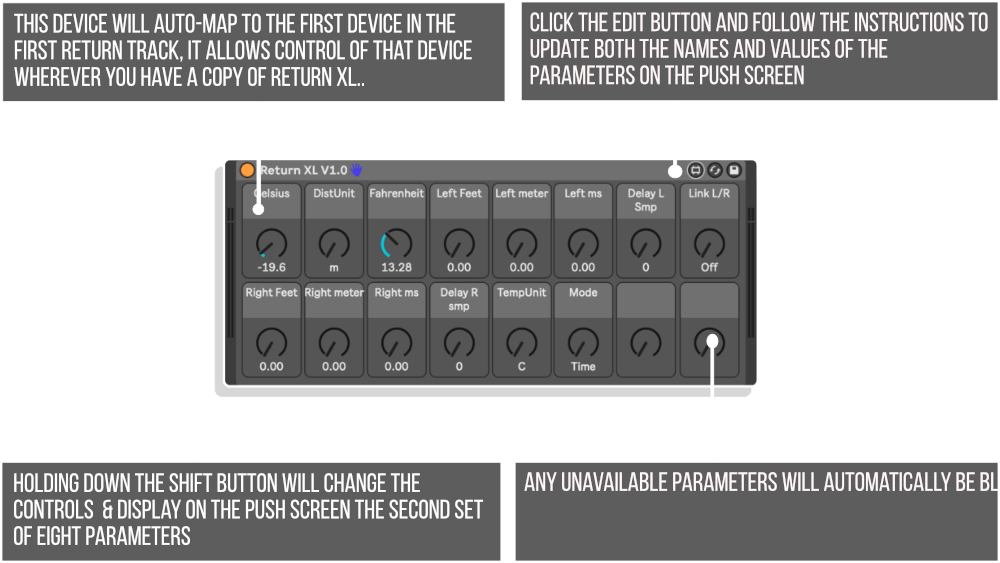
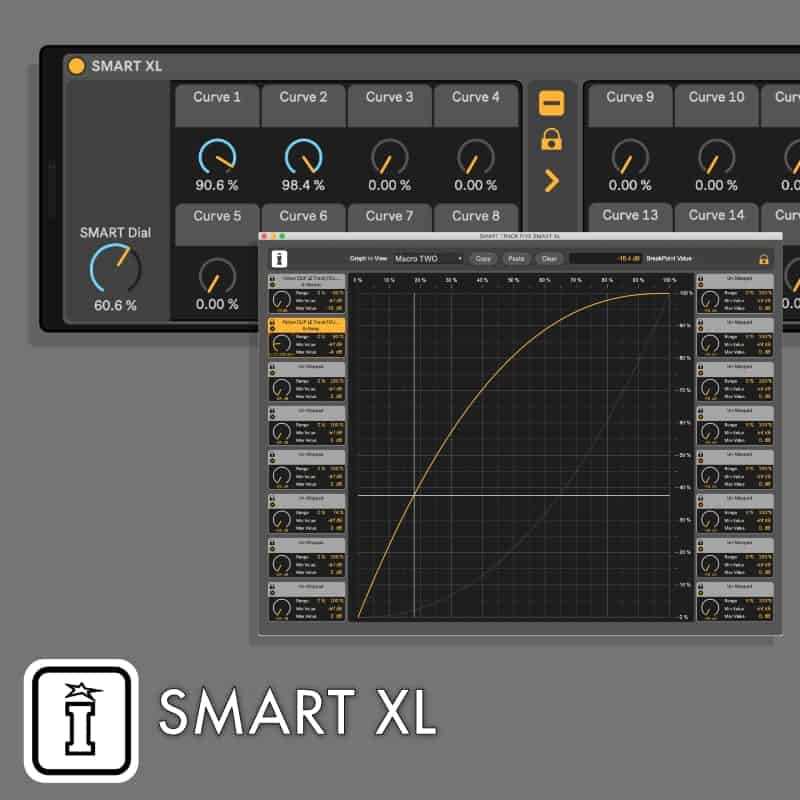

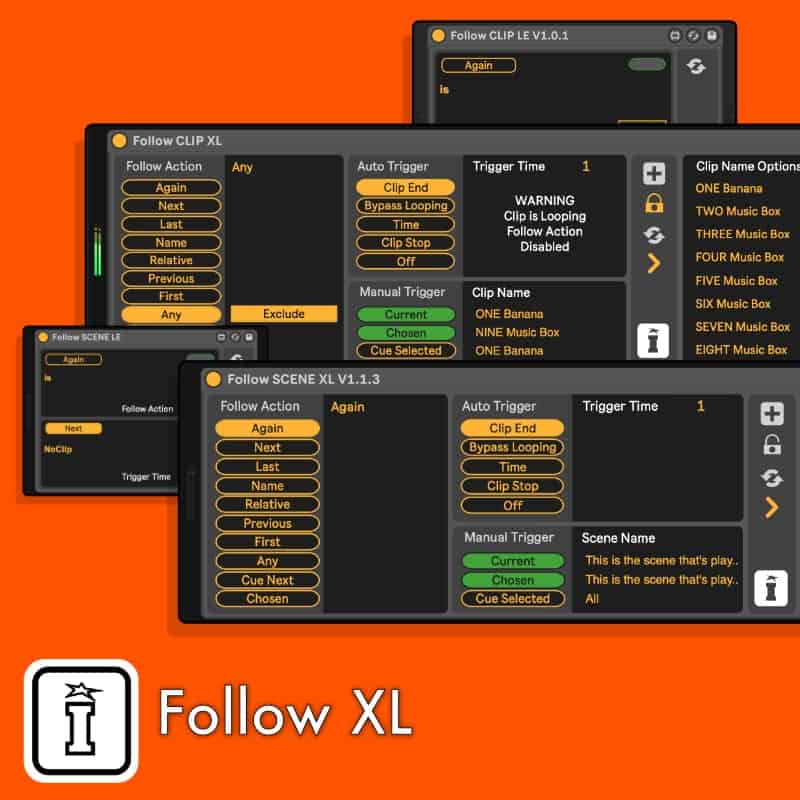
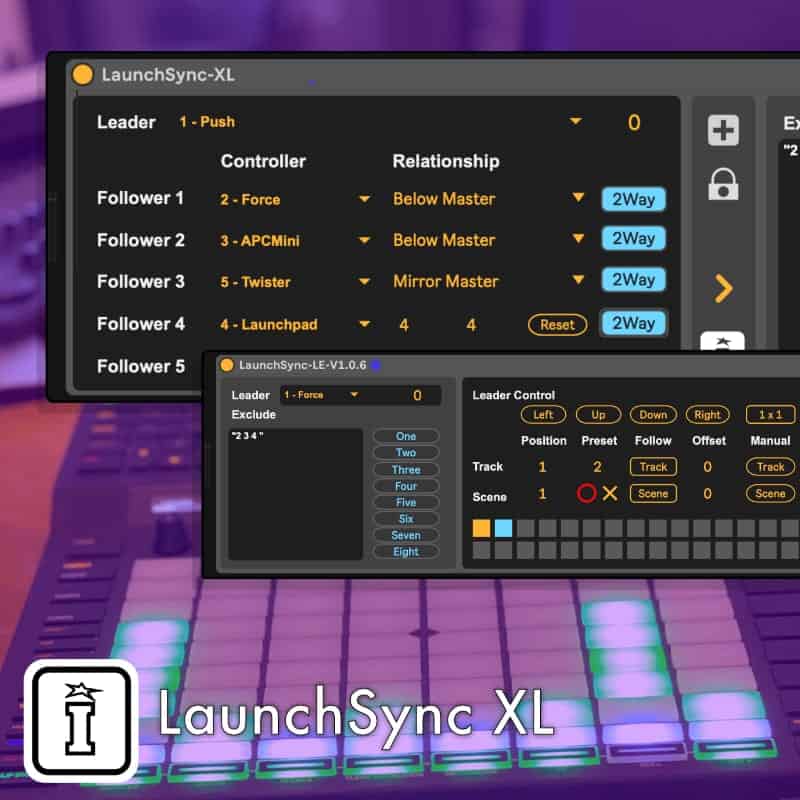
Reviews
There are no reviews yet.