V1.0.0 – Initial Release – January 2024
| MaxforLive | Audio Devices, Control Devices |
|---|---|
| Ableton Live Compatibility | Ableton Live 10 Standard with MaxforLive, Ableton Live 10 Suite, Ableton Live 11 Standard with MaxforLive, Ableton Live 11 Suite, Ableton Live 12 Standard with MaxforLive, Ableton Live 12 Suite |
| OS | Mac, Windows |
There are no reviews yet.
The Toggle Suite MaxforLive devices enhance your mixing workflow by providing control to batch toggle any device/plugin parameters, oversampling and HQ modes, bypass, and even screen space across all your tracks.
There are many use cases that you can achieve with them. Here are a few:
And there’s a lot more you can achieve with these devices. These are just a few examples. : )
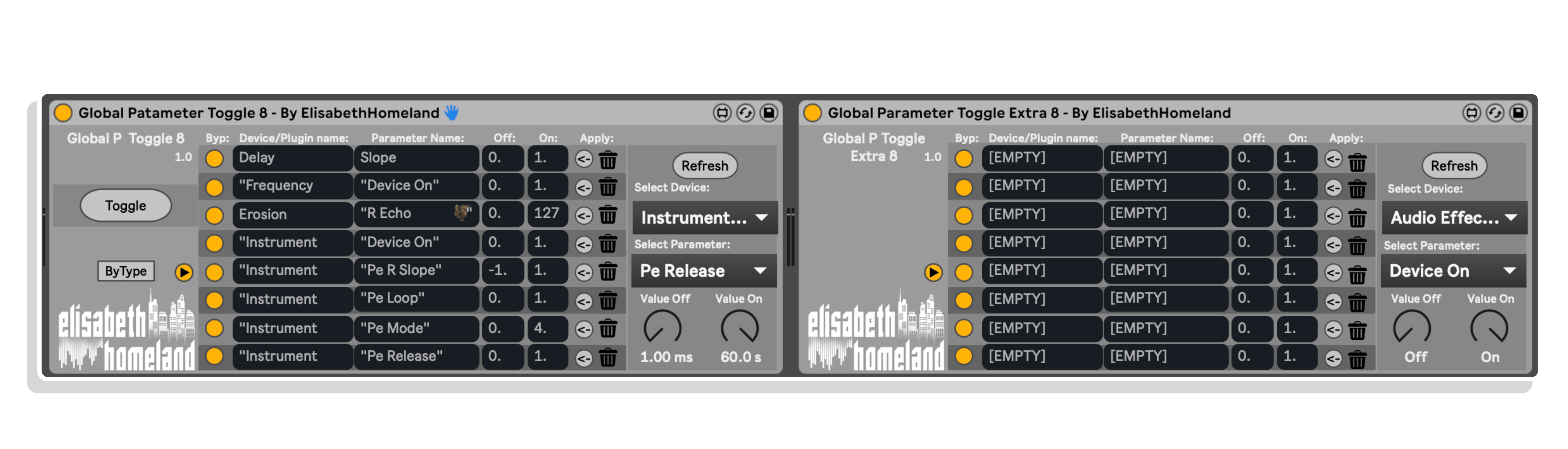
This device allows you to toggle any device/plugin parameters across all your tracks. Here’s how to use it:
This device works essentially the same as Global Parameter Toggle 8. It’s meant to be used with the original device to provide 8 extra parameter slots. Just press the main Toggle button in the original device to toggle the desired parameters.
You can use as many as 8 Extra instances in your project as needed.
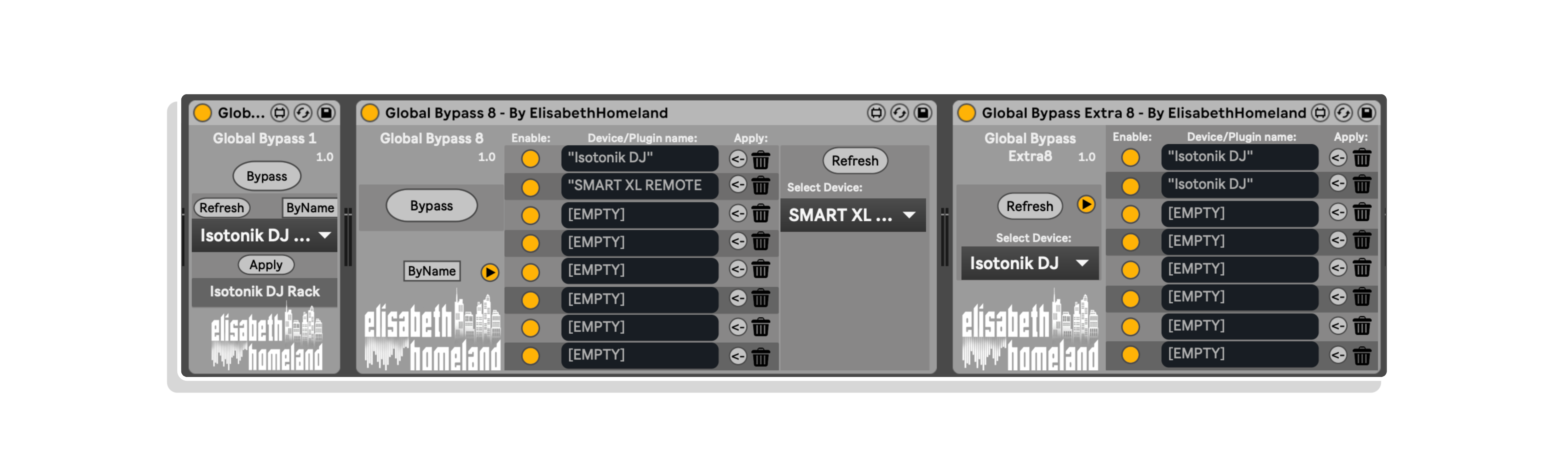
Global Bypass 1 allows you to bypass every instance of the selected Device/Plugin across your entire project.
Press the refresh button, then decide whether you want to search for the device/plugin by name or type (similar to Global Parameter Toggle 8).
Afterward, press the Apply button.
The main Bypass button will now toggle on/off for every instance of the selected plugin.
Global Bypass 8 allows you to bypass every instance of the selected Devices/Plugins across your entire project.
This device functions similarly to Global Bypass 8.
It’s designed to be used alongside the original device, providing 8 extra slots.
Simply press the main Bypass button in the original device to toggle the desired parameters.
Feel free to incorporate as many Extra 8 instances in your project as necessary.
Bypass Everything is an easy-to-use device: Pressing the Bypass button turns off every plugin/device in your project, across all tracks/returns, and in the master. Press the button again to re-enable them.
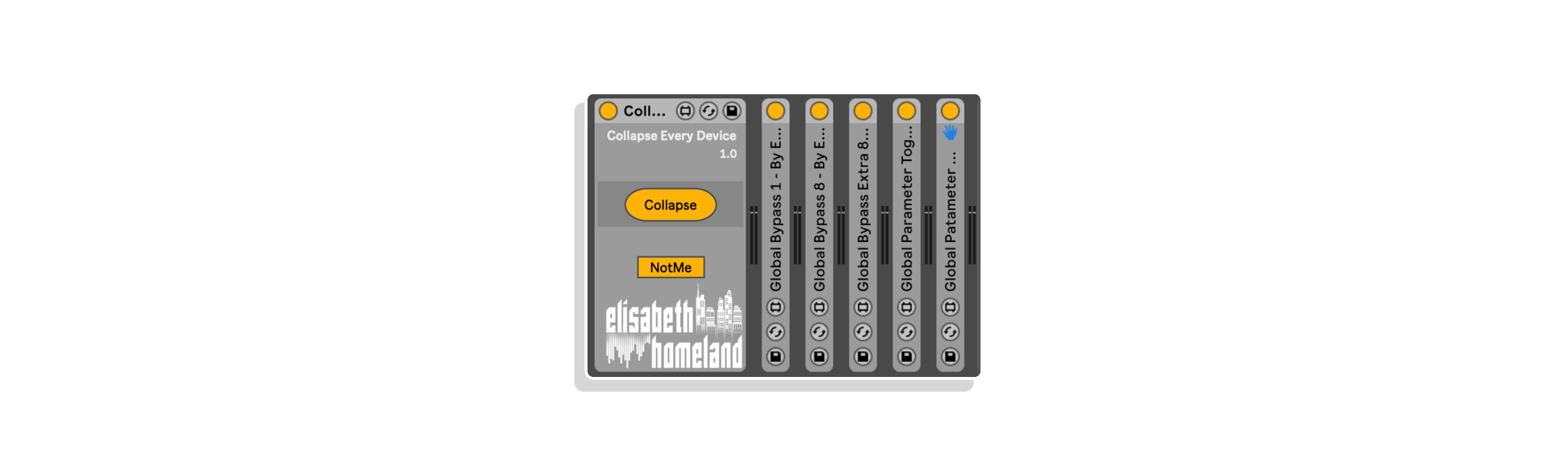
Collapse Everything is a pretty easy-to-use device: Pressing the Collapse button toggles the collapse state of all devices in the Device View on every track.
V1.0.0 – Initial Release – January 2024
Our Products are generally provided as Zip file downloads which in all cases will need to be extracted and saved to your hard drive prior to installation. Details on the different file type provided and what to do with them are below.
.alp Files – These are Ableton Live Packs and will either install directly into the Packs Section of the browser of Ableton Live or ask you to save them to your hard drive. For packs that install to the library, when you double click on them you will see a pop up window asking you to confirm that installation is ok as the files are described as “Legacy”. This is fine and you are ok to proceed, the packs are created using the format for an earlier version of Live and so remain compatible with the current version.
.amxd files – These are individual MaxforLive Devices and can be stored anywhere on your hard drive. We’d advise creating a folder for them and then adding that folder as a location within the Places section of Lives Browser.
END-USER LICENSE AGREEMENT FOR ISOTONIK STUDIOS SOFTWARE PRODUCTS.
PLEASE READ THE TERMS AND CONDITIONS OF THIS LICENSE AGREEMENT CAREFULLY BEFORE CONTINUING WITH THIS PROGRAM INSTALL.
This End-User License Agreement (referred to as “EULA”) is a legal agreement between an individual or a single entity (referred to as “LICENSEE”) and Isotonik Studios for the Isotonik Studios software product(s) which may include associated software components, media, printed materials, and “online” or electronic documentation (referred to as “SOFTWARE PRODUCT”). By installing, copying, or otherwise using the SOFTWARE PRODUCT, the LICENSEE agrees to be bound by the terms of this EULA.
This EULA represents the entire agreement concerning the program between the LICENSEE and Isotonik Studios and it supersedes any prior proposal, representation, or understanding between the parties. If the LICENSEE does not agree to the terms of this EULA, the LICENSEE should not install or use the SOFTWARE PRODUCT.
The SOFTWARE PRODUCT is protected by copyright laws and international copyright treaties, as well as other intellectual property laws and treaties. The SOFTWARE PRODUCT is licensed, not sold.
The SOFTWARE PRODUCT is licensed as follows:
(a) Installation and Use. Providing that the LICENSEE has paid any applicable license fees, Isotonik Studios grants the LICENSEE the right to install and use copies of the SOFTWARE PRODUCT on up to two computers in the LICENSEE’s possession that are running a validly licensed copy of the operating system for which the SOFTWARE PRODUCT was designed [e.g., Windows 10, macOS]. The computer(s) must be owned by the LICENSEE.
(b) Backup Copies. The LICENSEE may also make copies of the SOFTWARE PRODUCT as may be necessary for backup and archival purposes.
(a) Maintenance of Copyright Notices. The LICENSEE must not remove or alter any copyright notices on any and all copies of the SOFTWARE PRODUCT.
(b) Distribution. The LICENSEE may not distribute registered copies of the SOFTWARE PRODUCT to third parties.
(c) Prohibition on Reverse Engineering, Decompilation, and Disassembly. The LICENSEE may not reverse engineer, decompile, or disassemble the SOFTWARE PRODUCT, except and only to the extent that such activity is expressly permitted by applicable law notwithstanding this limitation.
(d) Rental. The LICENSEE may not rent, lease, or lend the SOFTWARE PRODUCT.
(e) License transfer The LICENSEE may not transfer their license to the SOFTWARE PRODUCT to any third party. Any attempt to do so will be considered a violation of this EULA.
(f) Support Services. Isotonik Studios may provide the LICENSEE with support services related to the SOFTWARE PRODUCT for a period of 12 months following the date of purchase. Any supplemental software code provided to the LICENSEE as part of the Support Services shall be considered part of the SOFTWARE PRODUCT and subject to the terms and conditions of this EULA.
(g) Compliance with Applicable Laws. The LICENSEE must comply with all applicable laws regarding use of the SOFTWARE PRODUCT.
For support as an existing customer please use the Support Request section within your account page, this will enable us to validate your purchase automatically and assign the request to the relevant developer to respond when they're available.
Reviews
There are no reviews yet.