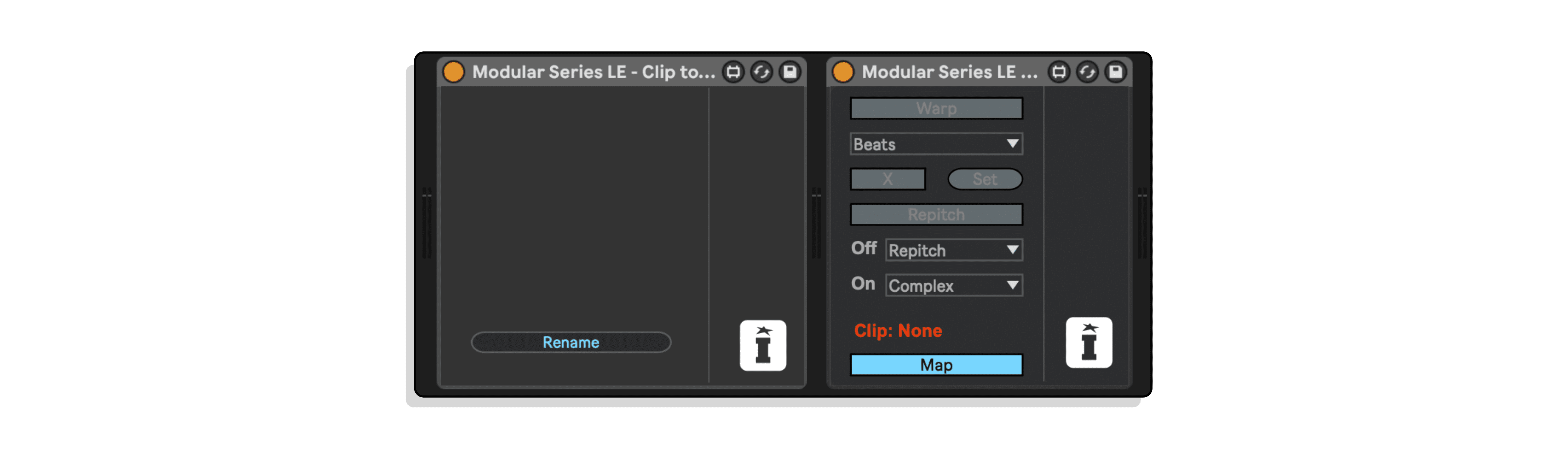
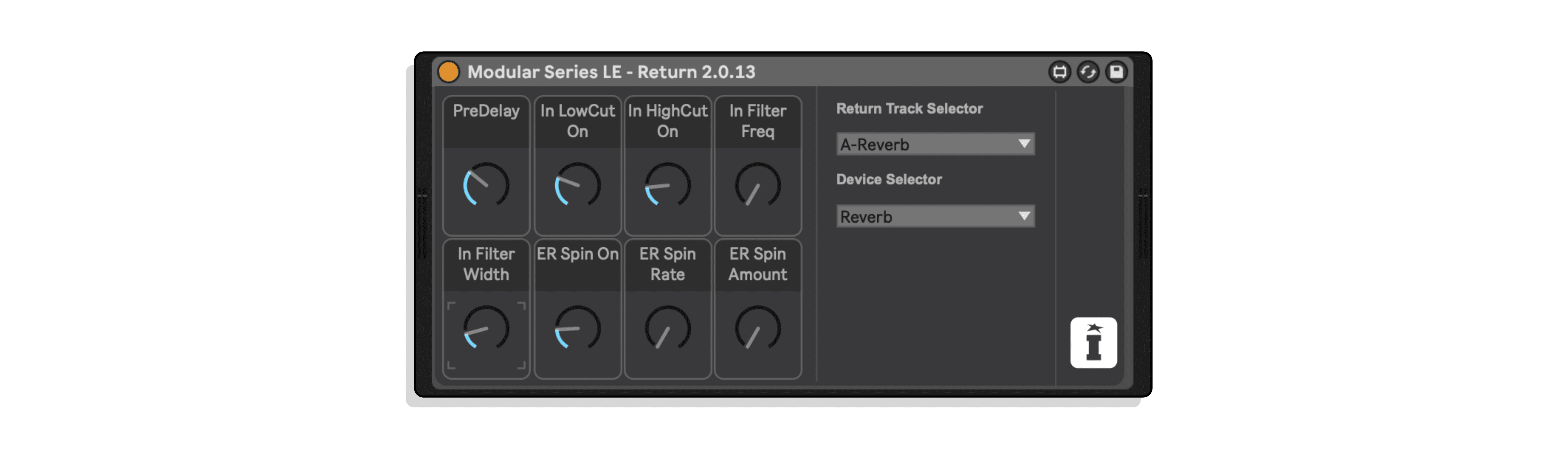
Our Products are generally provided as Zip file downloads which in all cases will need to be extracted and saved to your hard drive prior to installation. Details on the different file type provided and what to do with them are below.
.alp Files – These are Ableton Live Packs and will install directly into the Packs Section of the browser of Ableton Live. When you double click on them you will see a pop up window asking you to confirm that installation is ok as the files are described as “Legacy”. This is fine and you are ok to proceed, the packs are created using the format for an earlier version of Live and so remain compatible with the current version.
.amxd files – These are individual MaxforLive Devices and can be stored anywhere on your hard drive. We’d advise creating a folder for them and then adding that folder as a location within the Places section of Lives Browser.
Control Surface Scripts – Please refer to the individual User Guides provided with your download, an abridged version of the installation will be shown further down this page.
ClyphX Pro – Please refer directly to the manual and installation video for this specific product.
Novation Circuit Packs – These are provided as individual Sysex Files and as a complete bank file. All are to be installed using a version of the Circuit Editor and not via Novations Components back up utility.
Previously only available as part of the Modular Series XL, the Modular Series LE Part’s ONE to FOUR consists of MaxforLive devices dedicated to controlling Ableton Live via the Live Object Model .
Now updated for Live 11, these devices generally do one thing and do it well, you can use them by installing the .alp file from your download and drag then drop them from the packs section of Ableton Lives Browser.
Intended to appeal to the “Ronseal” principle (it’s a brand of outdoor varnish here in the UK) these devices do exactly what they say on the tin!
They’re designed in some cases yo focus on the currently playing clip within a track so will automatically update their focus when a new clip is launched, you can then MIDI Map the controls within the device to give you control over your live performance.
To be honest I didn’t appreciate the popularity of this one, and it’s been well overdue an update since it was initially created in Live 9.
Our Follow XL device works with guide clips in it’s own track, I’d be working through renaming them so I could use their names in the device to decide which scenes I wanted to trigger next with on the fly Follow actions for Scenes, something not even Live 11 has managed to deliver so far!
Once I’d named all my clips I realised that they weren’t always be in view, but my Scene Names always were…
The thought of working through each Clip, copying it’s name, pasting it into the Scene Name for hundred of clips filled me with dread.
So this device has one button, place it on the track with the Clip Names that you want to become Scene Names and press the button, it’s a bit of a hey presto moment!
Warping is fun!! But experimenting with Warping is even funner, especially on the fly.
And that in a nutshell is what this device does, it exposes the currently playing clips warping algorithm to allow it to be controlled via MIDI.
The tumbelweedesque barren-ness of the clip slots in my return tracks always challenged me, I wanted to control the FX I had in there with Dummy Clips so I could automate predictably what they did.
So this device was the solution to that, drag it onto any audio track and create your dummy clips within it. You can choose which Return Track and device within it that’ll be targeted and then use clip envelopes to control it.
Turn warping on or off with a push of a button, or choose between two warping modes and map it to a switch, alternative a dial could be mapped to the long list of available modes and then dial between them, maybe even re-sample the output to another Audio Track and record your results!
MORE ISOTONIK STUDIOS PRODUCTS – CLICK HERE
Reviews
There are no reviews yet.