£37.00 Original price was: £37.00.£26.00Current price is: £26.00.
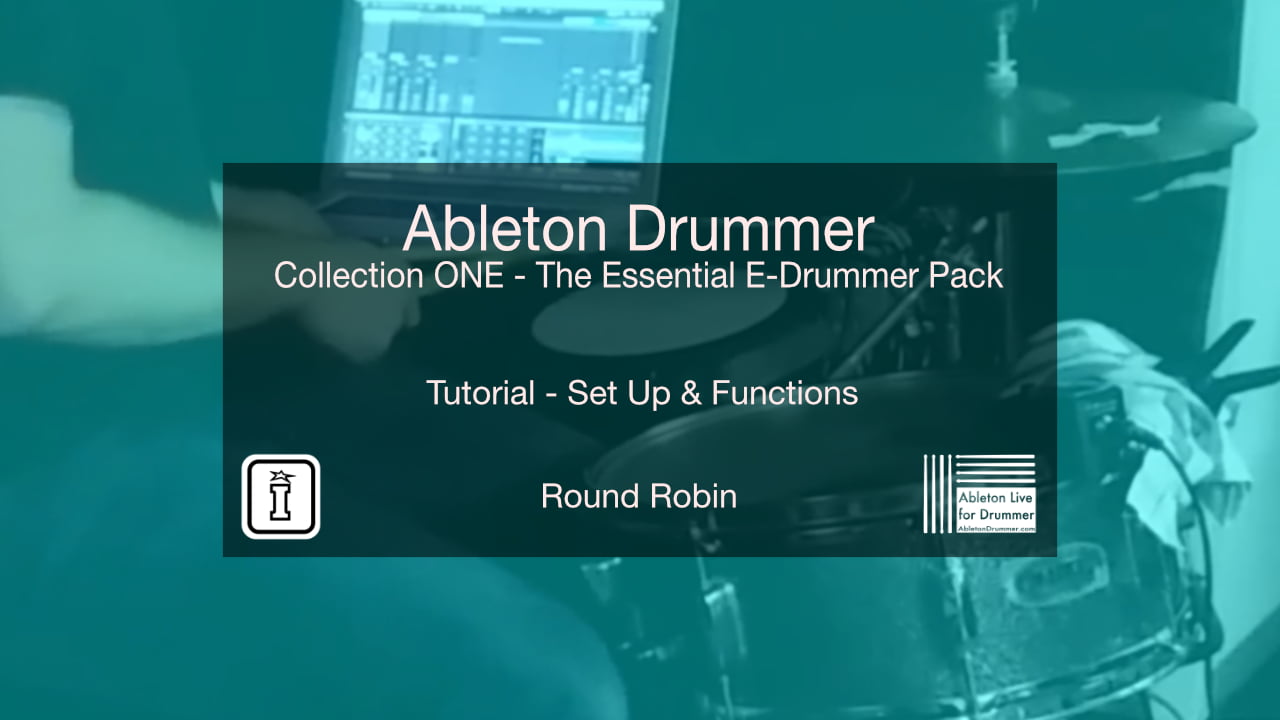
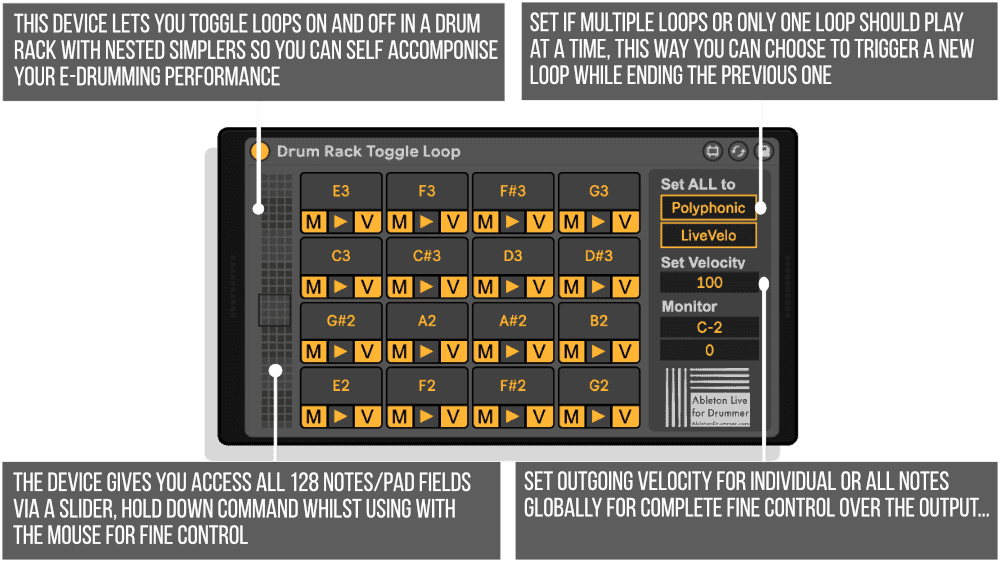

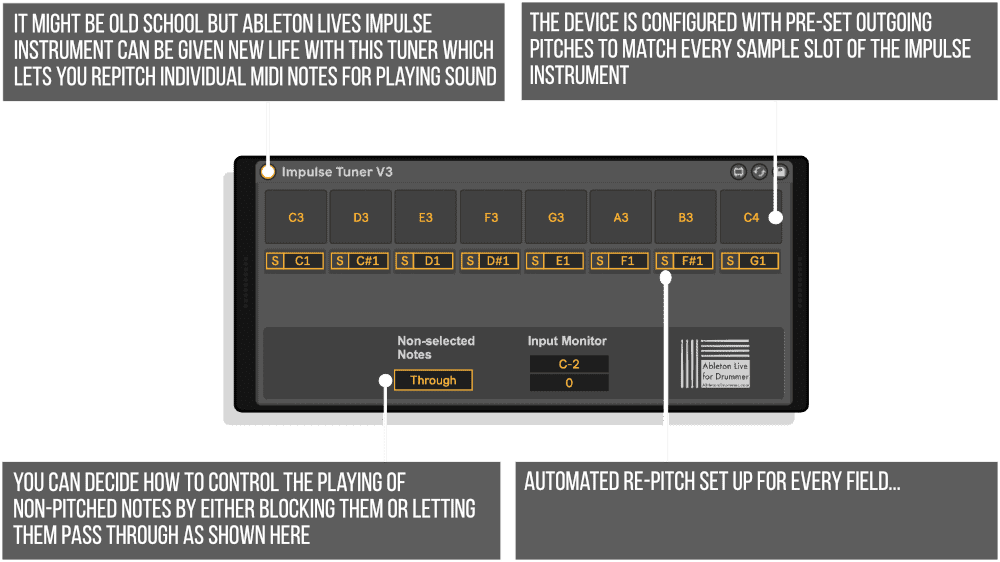
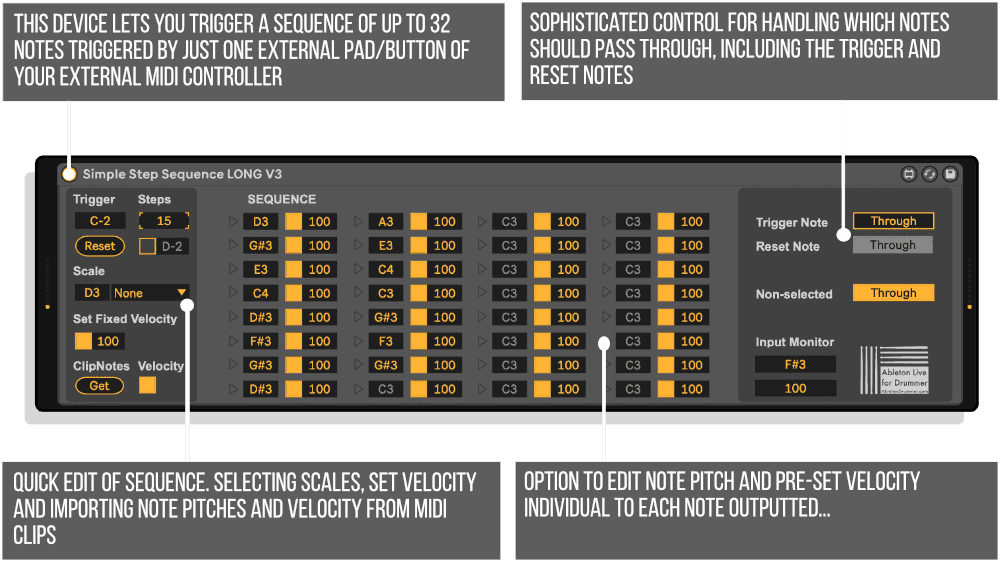
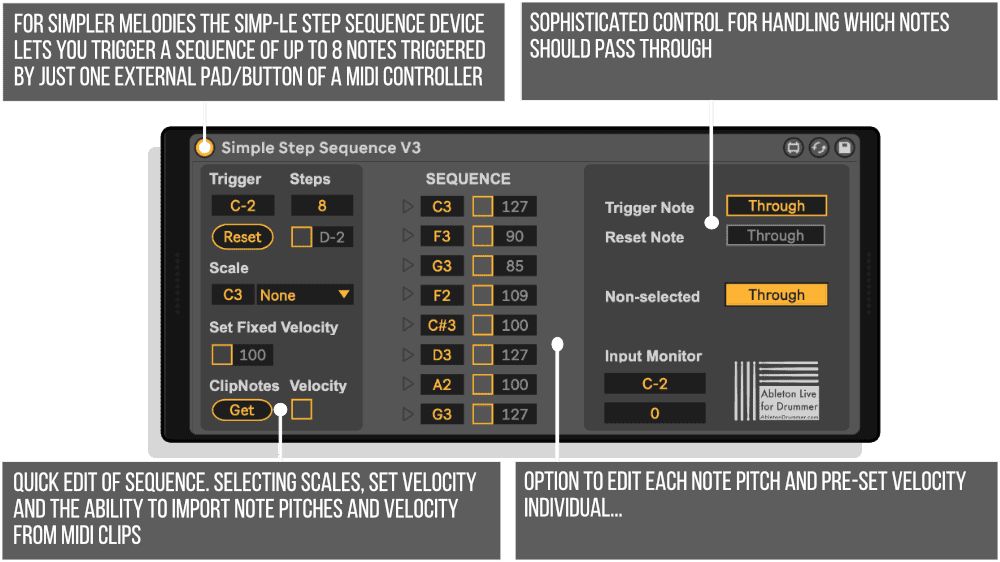
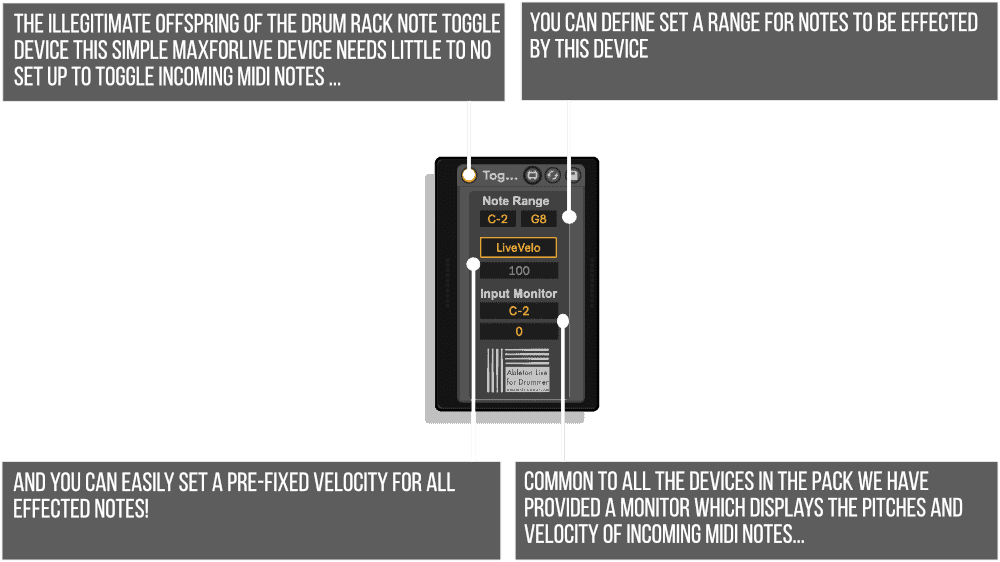
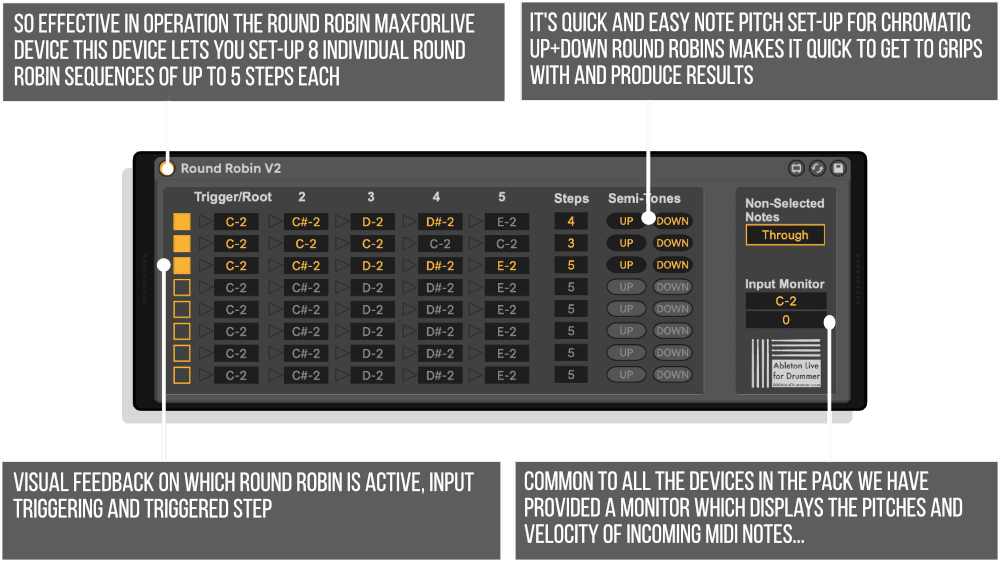
Our Products are generally provided as Zip file downloads which in all cases will need to be extracted and saved to your hard drive prior to installation. Details on the different file type provided and what to do with them are below.
.alp Files – These are Ableton Live Packs and will install directly into the Packs Section of the browser of Ableton Live. When you double click on them you will see a pop up window asking you to confirm that installation is ok as the files are described as “Legacy”. This is fine and you are ok to proceed, the packs are created using the format for an earlier version of Live and so remain compatible with the current version.
.amxd files – These are individual MaxforLive Devices and can be stored anywhere on your hard drive. We’d advise creating a folder for them and then adding that folder as a location within the Places section of Lives Browser.
Initial Release – July 2019
The first MaxforLive device in the Ableton Drummer Collection ONE lets you toggle loops on/off in a Drumrack via included Simpler Instrument. If you are using a midi controller like an electronic drum kit this could come handy as you can easily re-pitch midi notes inside a midi track. Especially using electronic drums this device solves the big issue of “Note Off” messages usually being send from a few milliseconds to a max of a few seconds after the “Note On” message.
The Drumrack Toggle Loop device filters the “Note Off” from external midi and just uses the “Note On” messages and converts those to Note On and Note Off alternately. This way loops will be toggled on and off.
How to use?
Just place the Drumrack Toggle Loop on a MIDI track in front of a Drumrack instrument and all incoming notes not will trigger samples/loops in a toggle mode, meaning every hit, push or Note On will trigger a Note On and Note Off alternately.
Polyphonic and Monophonic mode
Per default all pads are set to polyphonic mode – this means as many loops as you wish (up to 128) could be played at the same time. But as you want to create some music here you might want to have not all loops playing at the same time. You can archive this by activating the “M” which stands for monophonic mode. Of all pads where the “M” mode is activated only the last one triggered will play and automatically turn off the loop before which was in “M” mode as well.
All other loops which aren`t set to “M”/monophonic mode won`t be affected.
Individual note pitches
You can change the incoming velocity of every Midi note to a pre-set velocity. This can translate to the playback volume of your sample/loop. When you active the “V” (Velocity) button on a pad this function is activated for this individual pitch. A field for putting in a pre-set velocity value will be now shown, where you can edit the outgoing velocity.
ONLINE MANUAL – CLICK HERE
The “Drumrack Tuner” lets you change the pitch of incoming MIDI notes to (edit-able) note pitches to use in conjunction (not only) with Abletons Drumrack.
How to use?
Just place the Drumrack Tuner on a MIDI track. in front of a Drumrack instrument.
Re-pitch incoming & Outgoing MIDI notes
Under each pad you can edit the note pitch value, which will be re-pitched to the right pads note above.
You can change the outgoing triggered pitch of each drum pad individually with the same techniques like just described before for the incoming midi notes. This will make sense if you use Drumrack sample presets which are not having all samples in the the same 4 x 4 pad format.
(Un-) blocking all other note pitches
In some use cases you might want to block all other incoming notes which are not being re-pitched by the MaxforLive device. By this you can avoid conflicting note pitches, triggering the same fields with different pads/keys/e-drums.
Per default all non-selected notes pitches are not being send “THROUGH”. If you wish to have all notes to pass through you can just click on the “THROUGH” button to turn this function on.
ONLINE MANUAL – CLICK HERE
The “Impulse Tuner” lets you change the pitch of incoming MIDI notes to the required pitches for triggering Abletons Impulse. Those pitches consists of a C major scale starting from C3 (C3, D3,E3, F3, G3, A3, B3 + C4).
As those pitches are fixed to trigger the 8 fields of the Impulse you can’t change the outgoing pitches in this Max for Live device but change the note pitches of incoming midi notes real quick and save this as a preset in your User Library.
How to use?
Just place the Impulse Tuner on a MIDI track. in front of an Impulse instrument.
ONLINE MANUAL – CLICK HERE
The “Toggle All Notes” lets you toggle loops on/off in a Drumrack via included Simpler Instrument. If you are using a midi controller like an electronic drum kit this could come handy as you can easily re-pitch midi notes inside a midi track.
Especially using electronic drums this device solves the big issue of “Note Off” messages usually being send from a few mili-seconds to a max of a few seconds after the “Note On” message.
The “Toggle All Notes” device filters the “Note Off” from external midi and just uses the “Note On” messages and converts those to Note On and Note Off alternately. This way loops will be toggled on and off.
How to use?
Just place the Toggle All Notes on a MIDI track in front of a Drumrack instrument and all incoming notes not will trigger samples/loops in a toggle mode, meaning every hit, push or Note On will trigger a Note On and Note Off alternately.
ONLINE MANUAL – CLICK HERE
The penultimate MaxforLive device in the Ableton Drummer Collection ONE lets you trigger cycles of up to 5 midi note pitches from up to 8 trigger notes. Possible use cases vary from cycling via different drum samples e.g. from one resampled acoustic drum, triggering short melodies or triggering different sounds in a row/cycle via just one incoming Midi note e.g. from an (eletronic drum) pad or button from an external midi hardware controller.
ONLINE MANUAL – CLICK HERE
The Simple Step Sequence device lets you step through a midi note sequence of up to 8 (the”Long” version up to 32) notes pitches triggered by one incoming midi note from one certain pre-set pitch.
How to use?
Just place the Simple Step Sequence device in front of an Ableton instrument e.g. a Grand Piano Sampler preset.
Set the trigger note – Under “Trigger” you can set the note pitch which will trigger the sequence.
Set the number of steps – Under “Steps” you can set the number of steps/notes for the sequence to step through.
Note Pitches:
You have 3 ways to edit the note pitches of the sequence:
Velocity:
You can decide if you want to use your live-playing/triggering velocity or if you want to use a preset
You have 3 options to edit the pre-set velocity:
Through functions:
ONLINE MANUAL – CLICK HERE
Tobi Hunke is one of the worlds leading authorities on (E-)Drumming in conjunction with Ableton Live. Besides developing online educational resources, developing Max for Live devices and advising musicians/artists, he is doing master classes and talks which has brought him to present at renowned institutions like Berklee College of Music Valencia and California Institute of the Arts.
He has developed an online presence through blogging http://www.abletondrummer.com and building up an online community on Facebook for drummers using Ableton Live. https://www.facebook.com/groups/abletondrummer
Reviews
There are no reviews yet.