£60.00

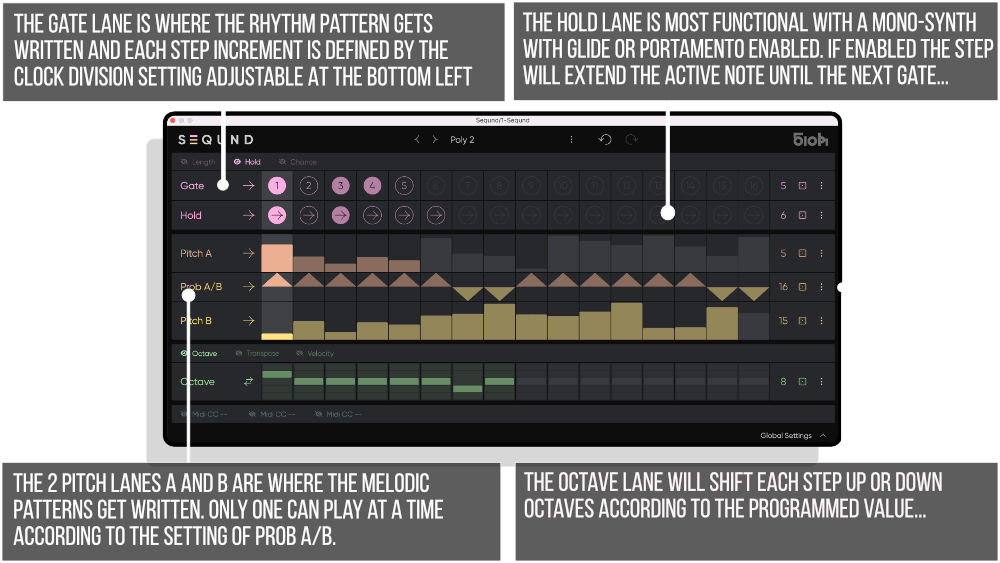
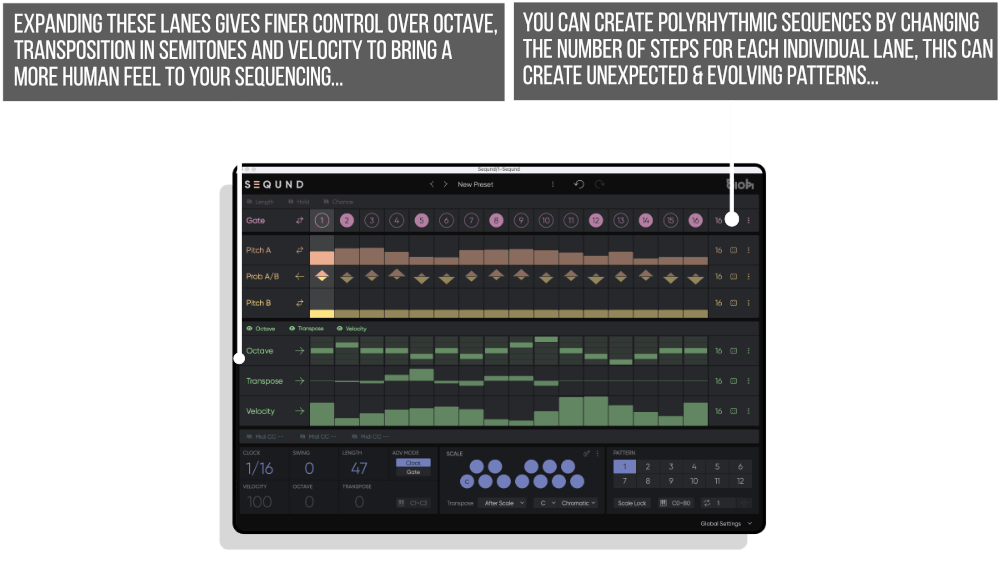
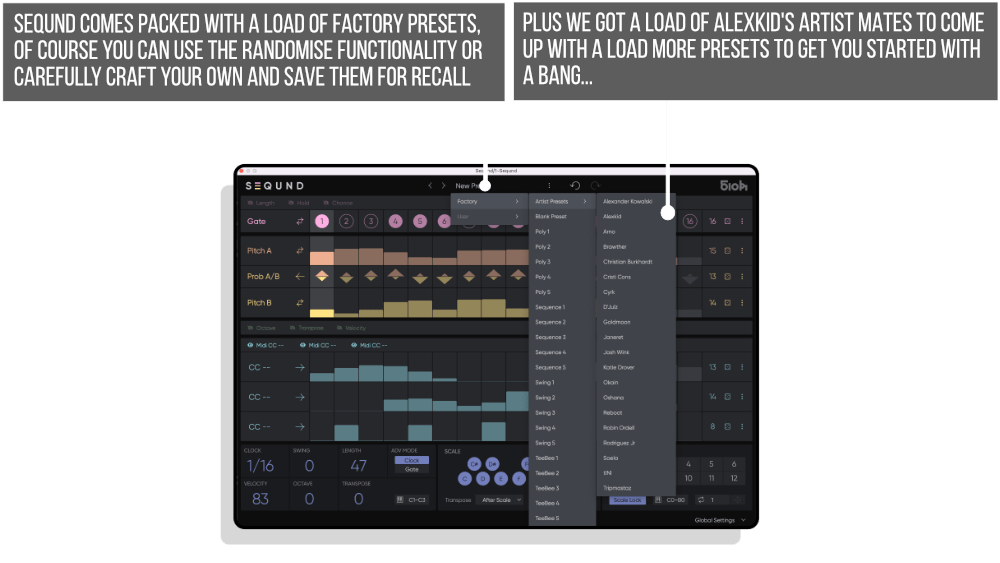
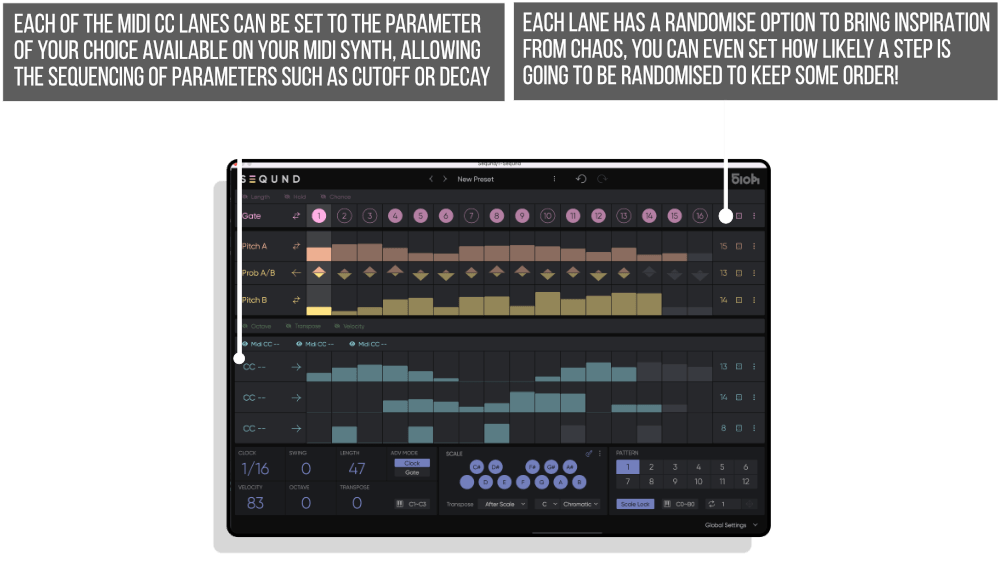
Version 1.5.6 – Released 30th January 2024
Apart from improving the user interface, we have added a few exciting features improving the workflow, the logic and the creativity.
Version 1.0 – Released 7th April 2023
SEQUND is a powerful VST/AU polyrhythmic sequencer combining -and improving- all the best features from the massively popular range of Max4Live sequencers created by electronic musician Alexkid, redesigned in collaboration with Tadashi Suginomori from HY-Plugins.
SEQUND has a unique architectural design which makes it stand out from more traditional alternatives. We could have packed it with many more functions but we believe that simplicity is paramount and instead focused on enhancing features we consider essential, resulting in an intuitive yet powerful and inspiring tool.
Like the Probabilistic sequencer, SEQUND features two melodic lanes and a probability lane sequence allowing you to alternate between both melodies. Each lane has an independent length thus facilitating the generation of complex polyrhythms and evolving patterns with disconcerting ease. In addition there’s Hold, Chance, Length, Octave, Transpose and 3 MIDI CC# lanes to make all this even more funky and flexible.
Whether you want to create exciting bass-lines with subtle variations or eccentric melodies filled with groove, SEQUND’s extremely intuitive interface instantly triggers your creativity process…
Not only that but each user preset contains up to 12 patterns that can be recalled instantly via MIDI notes to allow pattern changes on the fly with seamless transitions and incredible timing.
The new Transpose function is available before or after the scale quantisation, allowing you to shift your melody and always stay in key whatever you do, or act like a traditional transpose.
The Transpose function is also controllable via MIDI notes, which means that you can transpose your sequence in real time via your keyboard whilst recording into your DAW.
You can “play the sequencer” if you like and use it with Soft-Synths as well as Hardware Synths.
Whilst you can get instant gratification from the randomisation features for generation of sequences, Seqund VST is also packed with lovely artist presets from no less than:
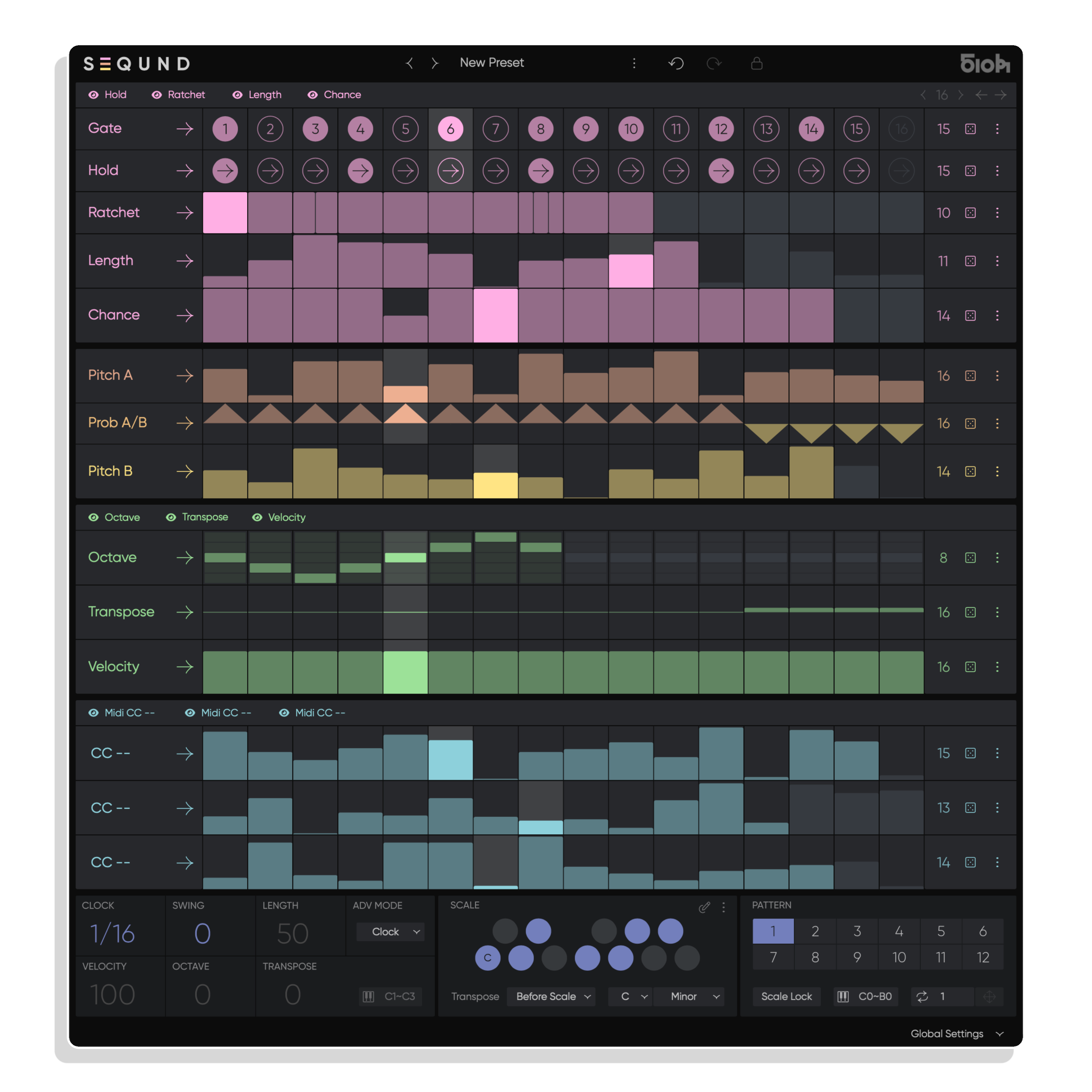
The Edit window consists of 4 Modular panels where lanes can be folded or unfolded by clicking on the corresponding [Show/Hide Lane] buttons. In these lanes you can manually input or randomly generate the necessary data to create your sequence.
ATTRIBUTES
SEQUND has Gate, Hold, Ratchet, Length, Chance and Prob A/B lanes allowing you to alternate between the two Pitch lanes, as well as Octave, Transpose, Velocity and three assignable MIDI CC lanes, each with its own user definable amount of steps.
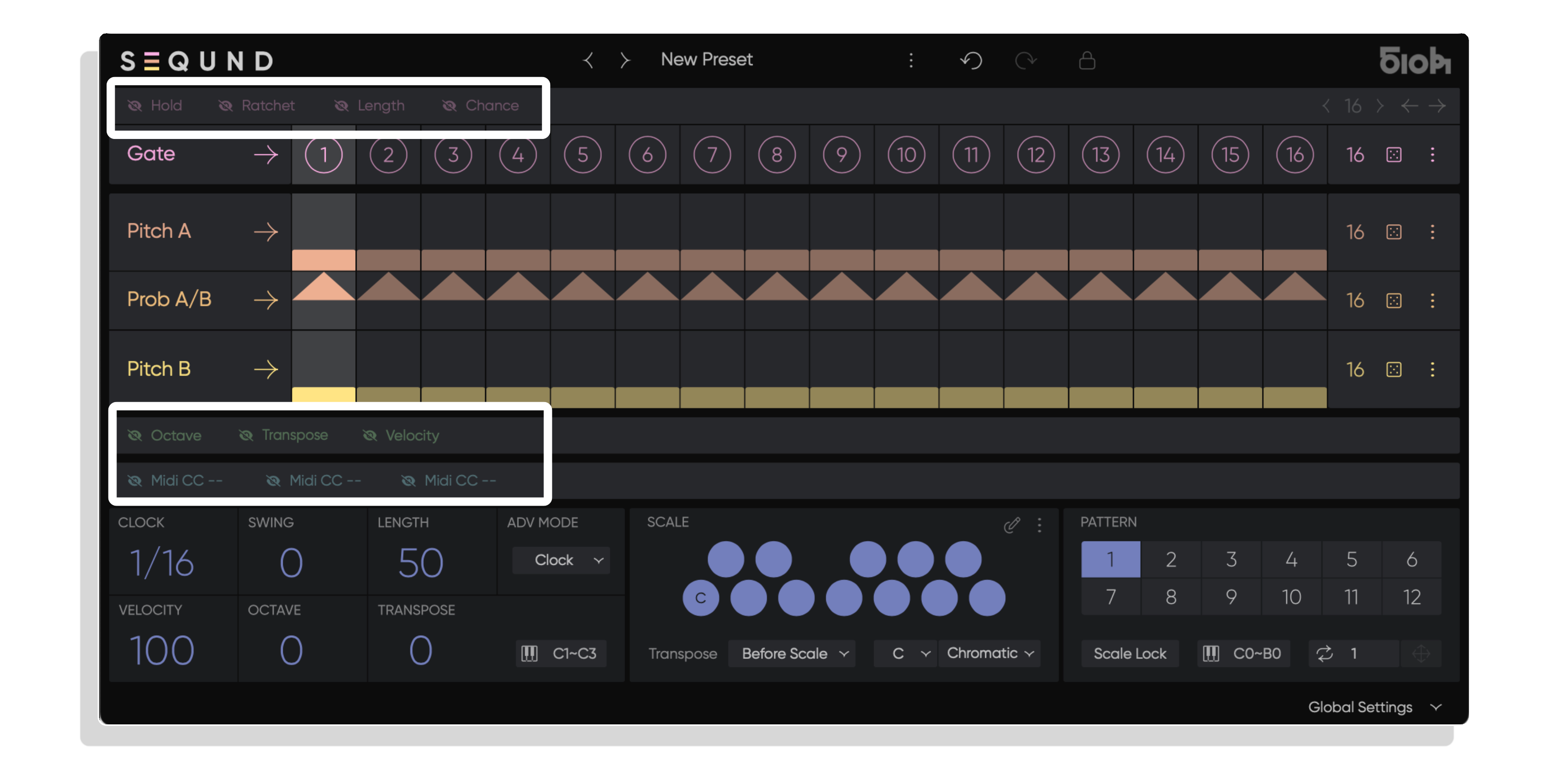
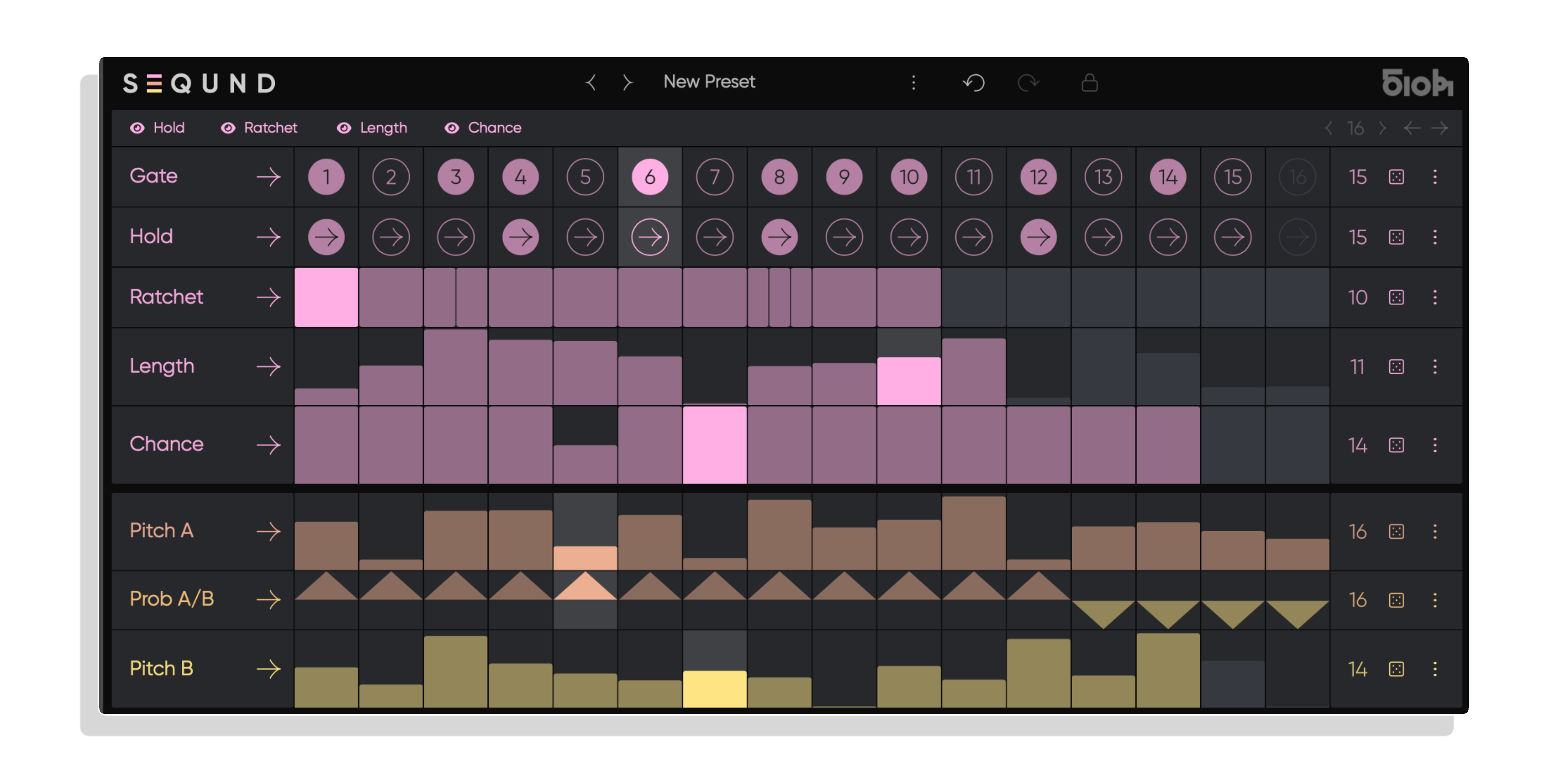
Pitch A / Pitch B – The 2 Pitch lanes A and B are where the Melodic Patterns get written. Only one can play at a time according to the setting of Prob A/B. Available values are quantized to the selected Root Key and Scale set in the Scale Panel from the Global
Prob A/B – This lane Allows you to alternate between both pitch melodies the following way: At 100/0 %, Only the top lane (Pitch A) plays. At 0/100 %, only the bottom lane (Pitch B) plays. In between values will alternate between both lanes according to the probability percentage.
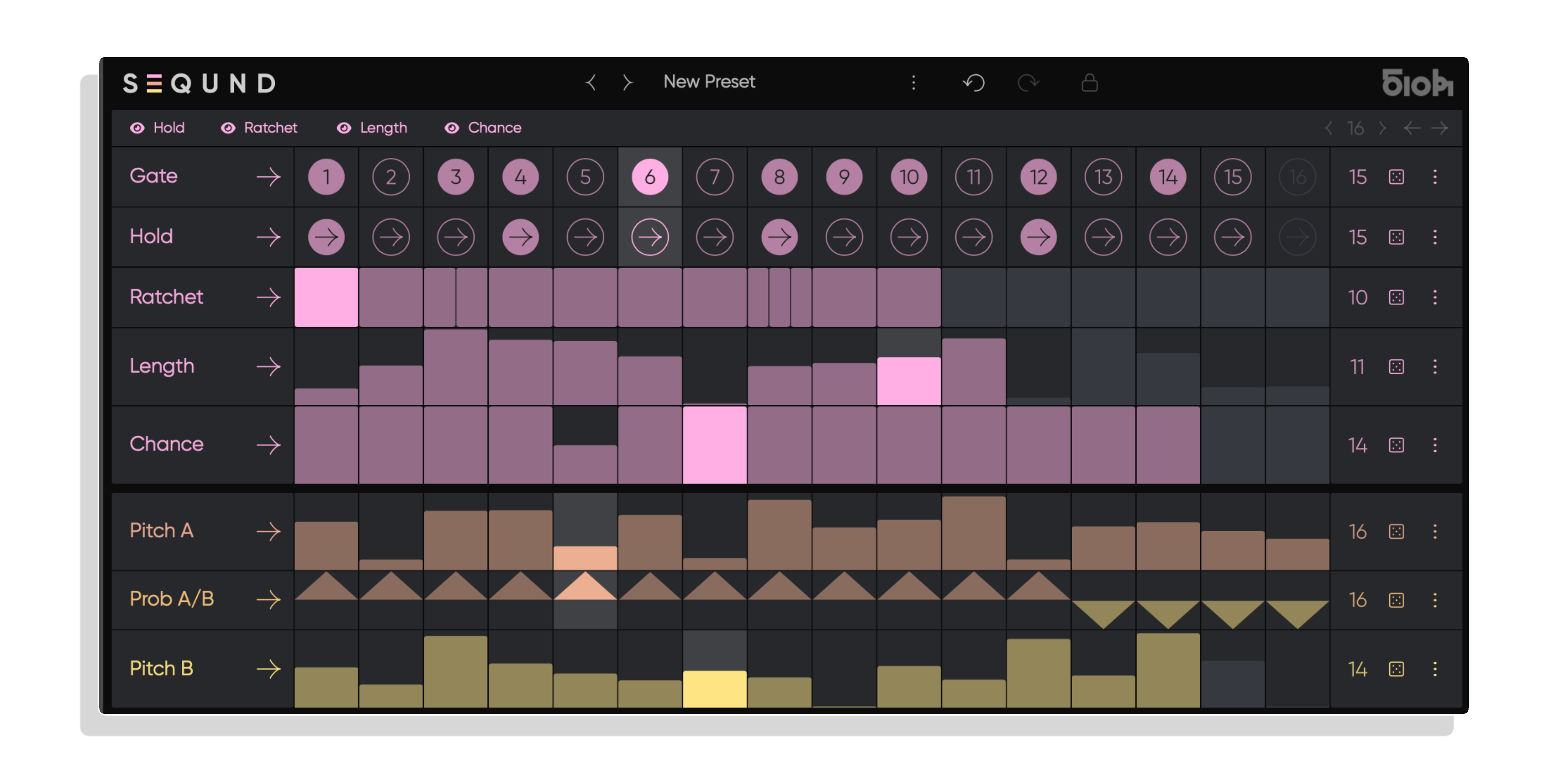
Octave – The Octave lane will shift each step up or down octaves according to the programmed value.
Transpose – This lane will shift each step up or down as much as 12 semitones.
Velocity – The Velocity lane will shift each step up or down in velocity steps between 0 and 127. A velocity value of 0 will trigger a note off value.
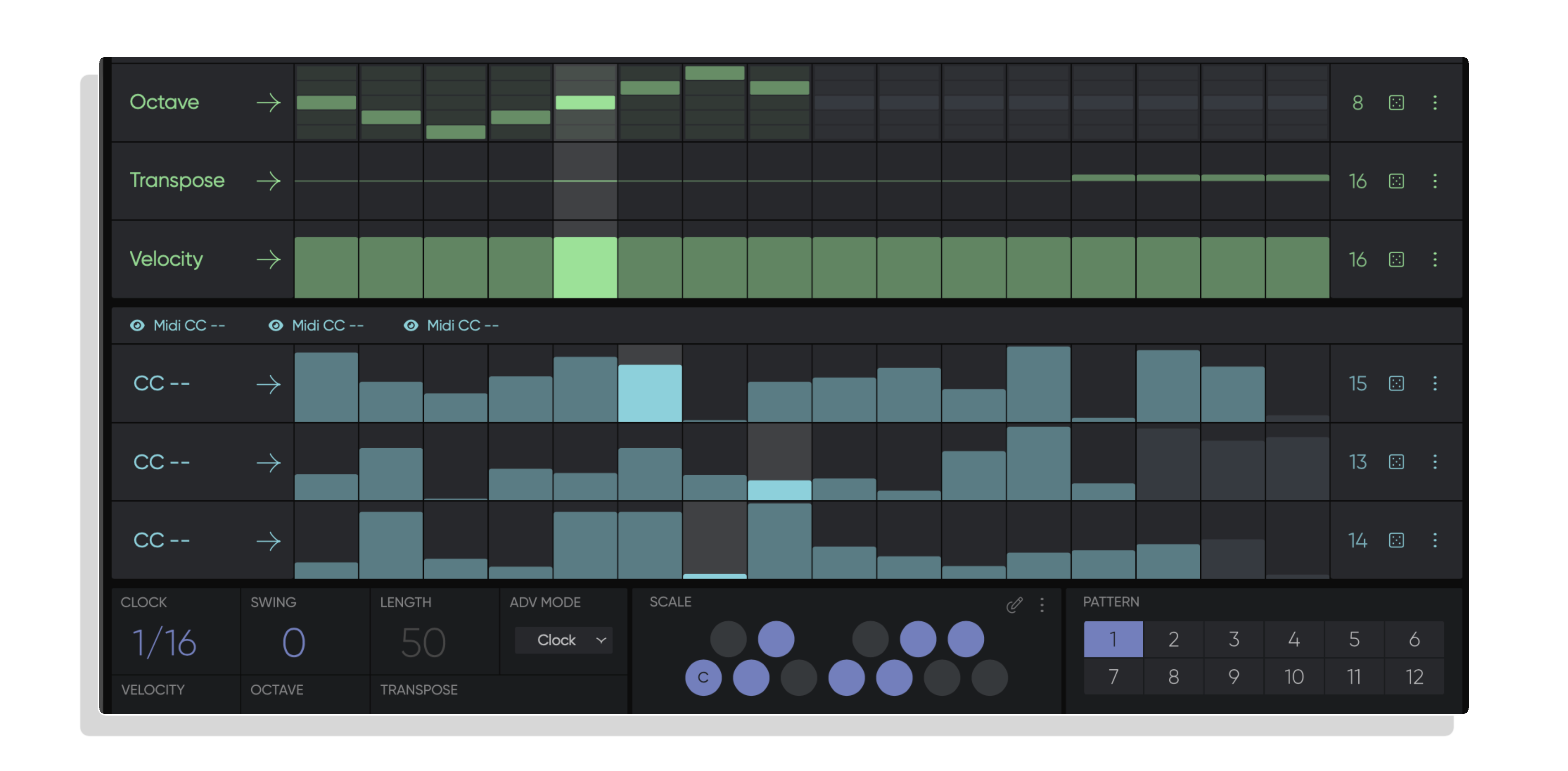
CC – There are three MIDI CC lanes, each can be set to the parameter of your choice available on your MIDI synth or MIDI CC capable soft synth, allowing the sequencing of parameters such as Cutoff or Decay. For instruments that must learn the CC#, simply hide all other MIDI CC lanes then set the remaining CC lane to the desired number (0-127), program some steps then begin sequencing via your DAW. Only one CC will send signal, thus allowing your instrument to detect the right CC#.
You can repeat this procedure for each of the three MIDI CC lanes and then make all lines visible if each MIDI CC target requires learning.
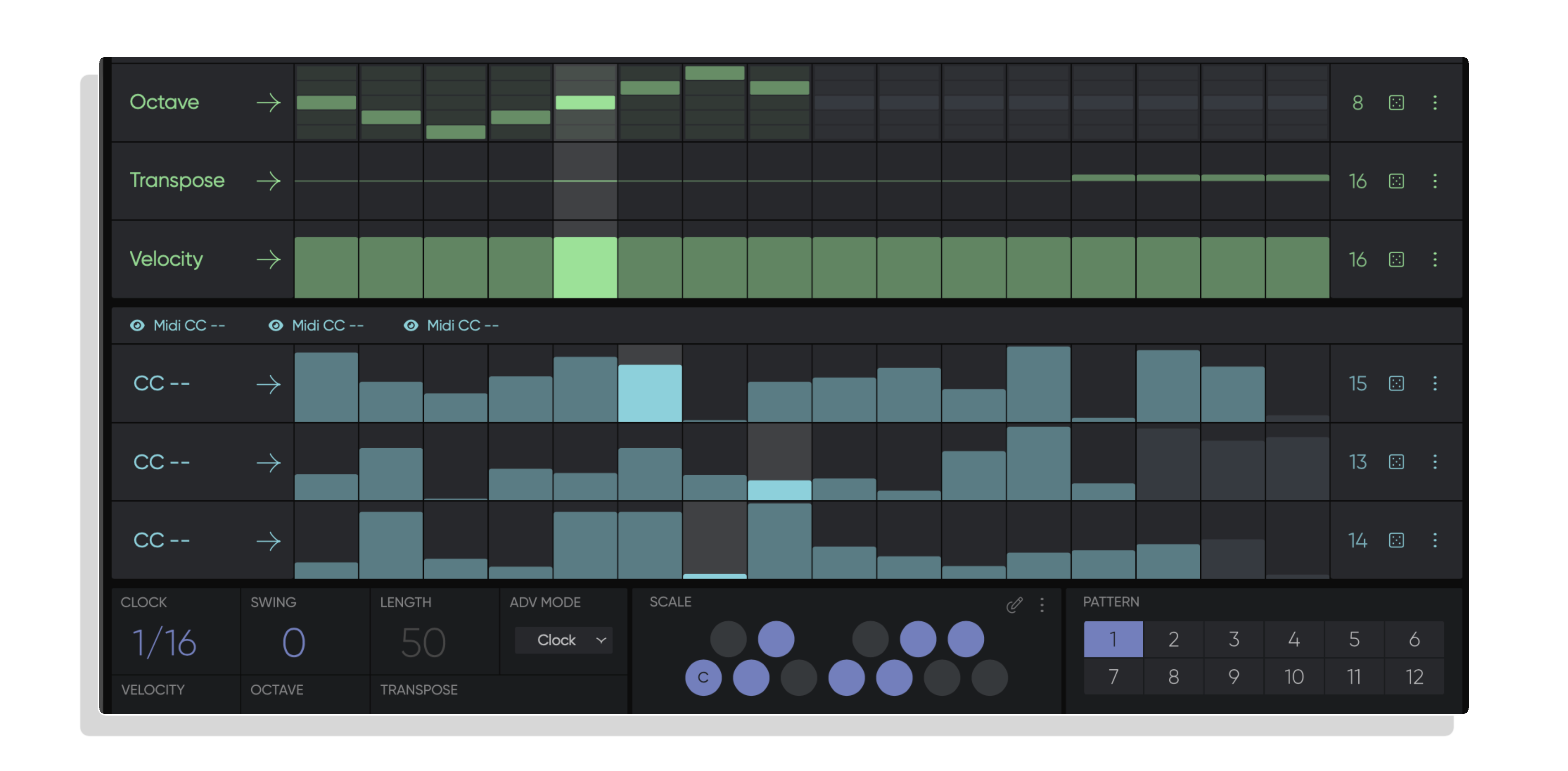
Each of these lanes features individual [Play Mode] and [Length] settings. Lane values can be randomized by clicking on the [Dice] on the right side of the lane.

INDIVIDUAL LANE LENGTH
Each lane has a maximum of 16 steps. By reducing the amount of steps to the right of each lane it is possible to generate polyrhythms while melodies and correspondences shift, creating unexpected evolving patterns. You can achieve this by dragging the [Lane Length Cursor] triangle on the right side of each lane to the desired last step (Note that the triangle only appears when hovering on the lane). Alternatively you can change the amount of steps by dragging the [Lane Length Value] up and down.

GENERAL LANE LENGTH / GENERAL STEP SHIFT
With this new 1.5.6 addition, you can override all individual lane lengths and define the step amounts per lane in one drag. You can also shift the entire sequence with the arrows to the right.
This improves the workflow if you want to set things rapidly on a general level and not individually

STEP LOCK
New in version 1.5.6.
When activating the [lock] small dots will appear at the bottom right of each cell as you hover over the lanes. If you activate these dots, the cells will stay unchanged and won’t be affected by the randomize and reset functions. You can easily reset these locked cells using the lane menu.
PLAY MODES
By clicking on the arrow next to the lane name, you can access the [Play Mode] Menu with the following available modes:
RANDOMIZATION
You can randomize the values using the [Dice] on the right side of the lane. The randomization and reset settings are available by opening the [Lane Menu] available by clicking on the three dots to the right of the [Dice].
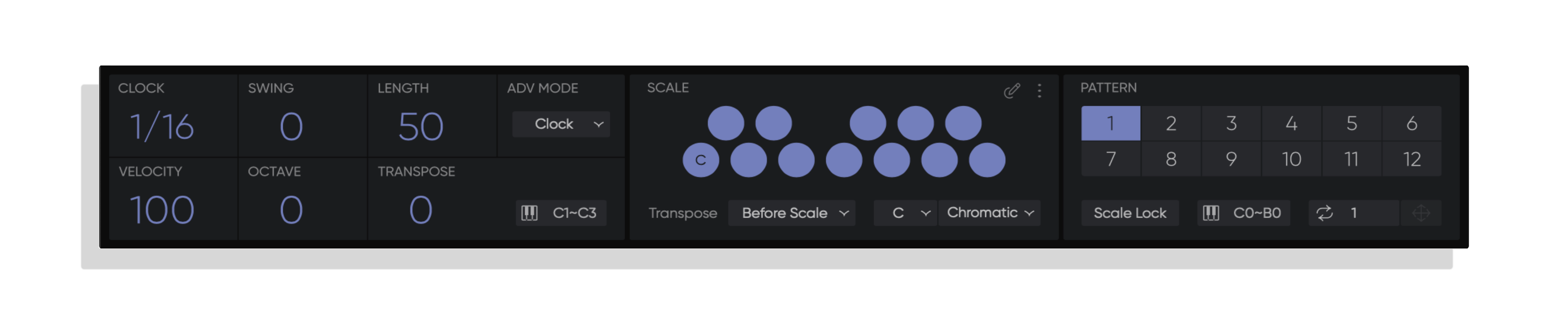
GLOBAL SETTINGS WINDOW
Located at the bottom of SEQUND, this window is divided into 3 different panels. A Global Settings Panel, a Scale Panel and a Preset Panel. This window can be hidden or revealed by clicking on the [Global Settings Arrow] on the bottom left of the Plug-in.
GLOBAL PANEL
This is where you set the global values of SEQUND. You will notice that when any of the Length, Octave, Transpose or Velocity lanes are enabled, the corresponding controls in the bottom left panel of the Global Settings are disabled. Changing the visibility of each line allows you to switch between values set in Global Settings and your programmed sequence in real-time.You can also adjust the Clock Division and Swing values on the same panel.
SCALE PANEL
The notes programmed in the Pitch A and Pitch B Lanes are always forced within a key and a scale and can be set by clicking the drop down menus in the bottom part of the scale panel. The factory scales correspond with Ableton Live and Push 2’s scales. Alternatively any scale can be edited or created by entering the scale edit mode simply clicking on the [Scale Edit] button on the top right of the panel.
Transpositions can be applied before or after the scale. When [Before Scale] is selected any transpositions will then be forced to fit within the scale and the transpose values won’t act as semi-tones but as steps within the scale instead. The result would be the following: If you are in a Scale of C Major and play a C Major Triad (C/E/G), a transposition of one step the the next note in the scale would result in a D Minor Triad (D/F/A). With [After Scale] selected, transpositions will be true and thus may fall outside the selected scale, all values being transposed
You can access further scale functions by opening the [Scale Menu] at the top right of the panel, next to the [Scale Edit] button. You get access to classic management functions such as:
PATTERN PANEL
Each preset can hold 12 patterns, right-clicking on a pattern allows you to copy, paste or clear the block.
[Scale Lock] will force the current set scale to remain when switching between presets.
Enabling the [MIDI Pattern Control C0-B0] allows for real-time switching via a MIDI keyboard. Patterns will shift seamlessly within the phrase, never losing the sequence position even with complex polyrhythms. Pressing C0 on your keyboard (or sending a C0 from a MIDI clip) will call Pattern 1, C#0 Pattern 2, D0 Pattern 3… etc…
Bottom left of the pattern panel is the sequence export feature in case your DAW can’t record MIDI directly from SEQUND (Hello Logic users…). First define the [Export Length] in bars, click on the [Generate] button on the left side of the [Export Length] value, and the [Drag] button will become active. Then simply drag and ddrop from SEQUND’s [Drag] to your DAW MIDI Track et voilà! Your pattern data is exported.
The performance that you record is called a “preset” and each preset can have up to twelve patterns.
You can use the 1-12 buttons of the pattern panel or MIDI messages to switch patterns at any time and the change is instant.
Select a preset by clicking on the [Preset Window] located on the header of SEQUND. A drop down menu will give you access to the Factory, Artist or User presets. Alternatively you can scroll through all available presets by using the [Preset Arrows] located on the left side of the [Preset Window]. Note that the User Preset folder is unavailable until you save your first User Preset.
The three dots to the left of the [Preset Window] open the [Preset Menu] and give further access to the following preset management features:
Any action can be undone or redone by using exclusively the [Undo/Redo] arrows to the right of the [Preset Window]. Note that this function is proprietary to SEQUND and cannot be accessed via the usual Ctrl+Z shortcut.
Multi-instrumentalist and sound engineer, Alexkid is credited as an early protagonist of 90s Parisian underground culture.
His work in the early days of MaxforLive led to the highly acclaimed release of Instant Haus on Abletons own webstore which has acted as the inspiration to others ever since.
CHECKOUT MORE OF ALEXKID’S STUFF – CLICK HERE
Reviews
There are no reviews yet.