£45.00
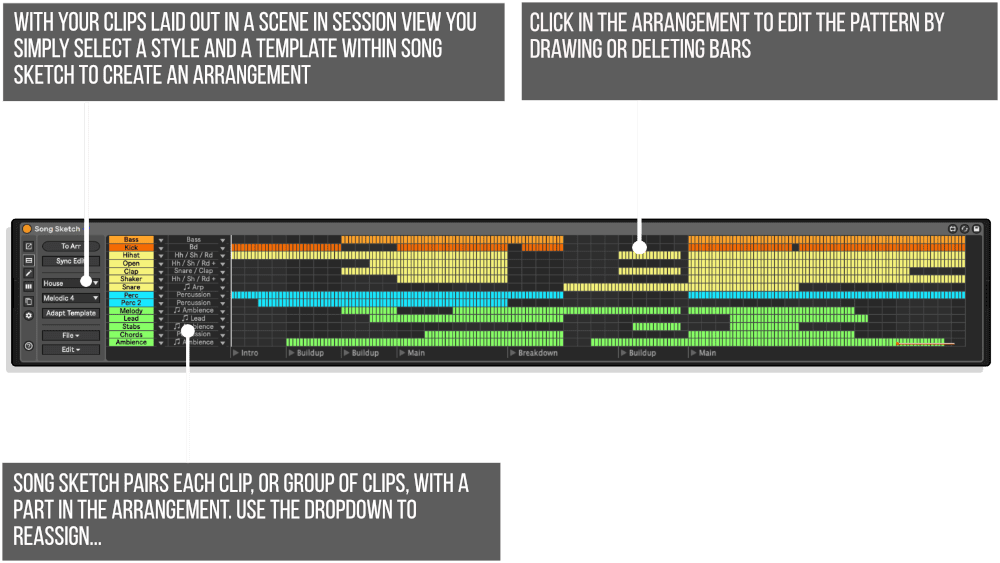
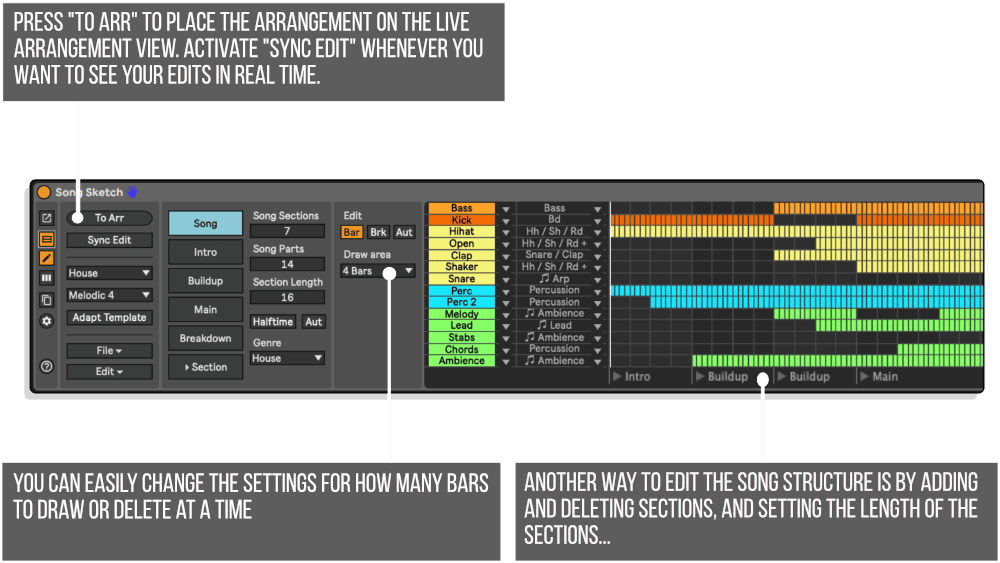
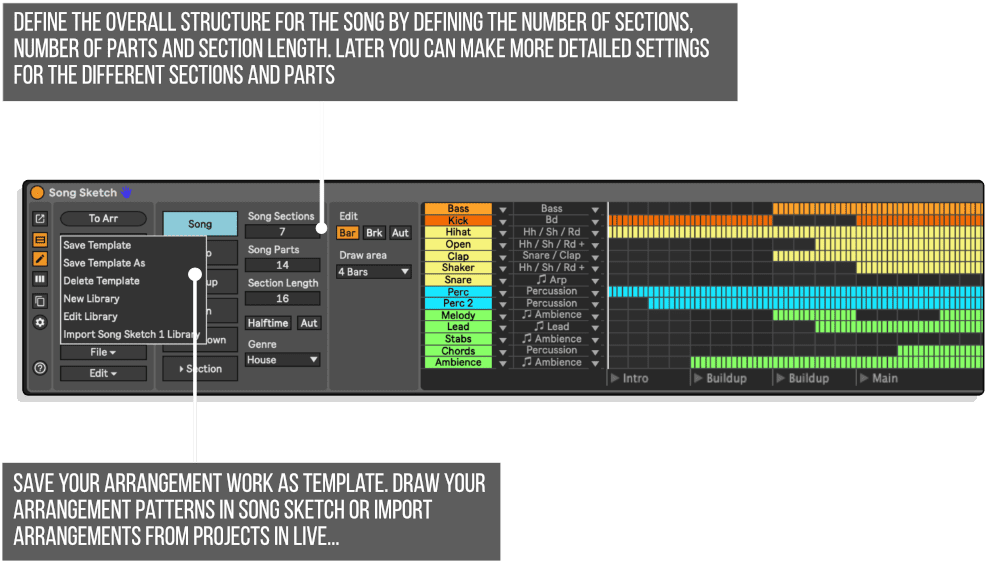
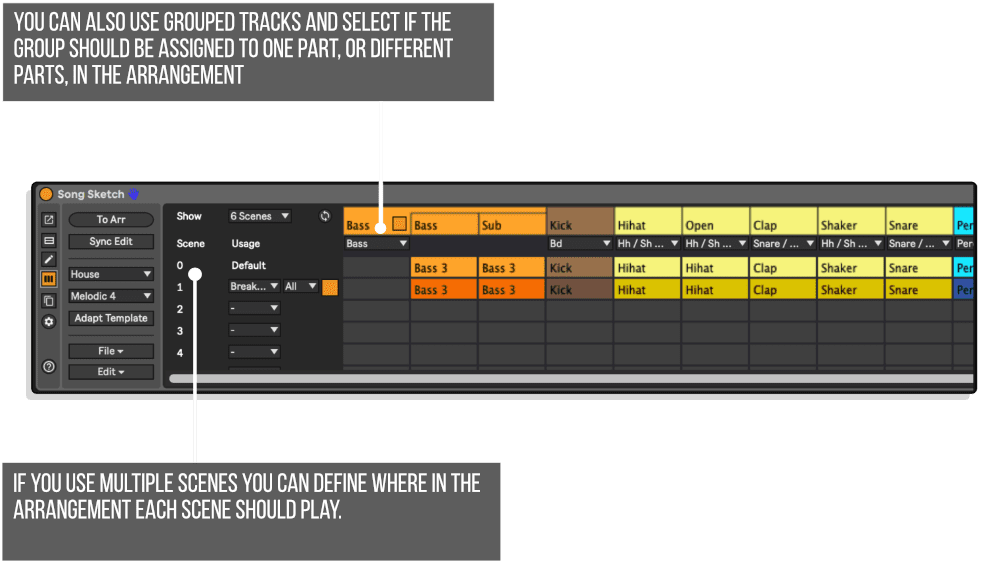
1. Unzip the downloaded file
2. Place the folder “Song Sketch” with all its content in: User Library / Presets / Audio Effects / Max Audio Effect
3. Place the file “Sketch Rack.adg” in: User Library / Presets / Audio Effects / Audio Effect Rack
To use Song Sketch: In the Live browser, select “Max for Live” and “Max Audio Effect” and drag “Song Sketch.amxd” to a new channel
Version 2.1.1 – Released 6th November 2023
Bug fixes:
Arrangement would not work in a specific case: If using “FX type” tracks together with multiple scenes, the arrangement would not work in case clips were missing on some of the scenes in use
Version 2.1.0 – Released 14th November 2022
New features in Song Sketch 2.1
Placing Locators The new “Place Locators” button places locators according to the sections in the arrangement.
Sections Track (Live 11) With the “Sections Track” feature, you will get an extra track on top of your other tracks with empty midi clips that are named according to the sections in the arrangement. (“Sections Track” replaces “Section Names on Clips” for Live 11 users.)
Use Scene Names Any scene names in the Live set can be transferred to the scene settings in Song Sketch, making it easier to work with settings for multiple scenes in Song Sketch.
Other updates in 2.1:
Separate drum rack function is updated to work with the latest Ableton and Max version
Improved font graphics for section names.
With Song Sketch 2 you can quickly draft an arrangement based on your loop and work with different arrangement options for the music that you are composing.
The Song Sketch workflow takes you from a loop to a full track in a few steps:
Song Sketch 2 Pro comes with 172 arrangement templates in 14 different genres and styles. Applying various arrangement templates enables you to quickly test your loops in a full length song. You can also customise the arrangements, for instance by applying the pattern to your loops in different ways, or by editing the length and placement of the different parts of your song. Any work you do in Song Sketch can be saved as a new arrangement template. You can also create your own templates from scratch.
Templates included in Song Sketch 2 Pro:
Song Sketch 2 Pro: CLICK HERE
Song Sketch 2 Starter: CLICK HERE
Expansion pack are available separately and give you additional arrangement templates in a style of your choice, they are compatible with Song Sketch 2 Pro and Song Sketch 2 Starter editions. Available expansion packs include:
VIEW MORE XY STUDIOTOOLS PRODUCTS – CLICK HERE
7 reviews for Song Sketch 2 (Pro Pack) by XY Studio Tools
Martin –
I just gave this a test run two days ago and it’s so straight forward and easy to use. I quickly turned one of my abandoned projects into a song! Recommended!
John Williams –
If you have any trouble with arranging your loops / scenes from the Session window this is a totally brilliant plugin – I’m putting together an album to release for artist charities and I went from one arrangement a week to 7 in one day! . This plugin is a game-changer. Added to which the dev is really responsive and helpful (For incredibly smooth arranging – Make sure that midi and audio loops you import into Live’s clip slots are an exact number of bars – None of those pesky little red numbers at the bar-end or the loop length counters in the loop-detail window- Its not the apps fault, its just that imported loops can be incorrectly reported by Live).
Andreas Graf –
just love it! okay, i have some problems with it after a few hours.. like automation, … but i will continue to check it out
Ian Dee Grees –
I’m amazed. If you struggle with arrangements or need to finish a lot of songs for different styles, this is the way to go! Tons of templates, very detailed and well thought out enhancement to your workflow. I really like it when people think in detail about how to do things better and assist you to save your time. Song Sketch 2 is one of those gadgets, and it should get an award too.
Matthew Rix –
A great time saving tool and a brilliant way to break writers block. I use this tool to sketch out a rough arrangement and this in itself is a further spark for inspiration. Helps progress tracks much quicker and I wouldn’t have finished many tracks without it.
Panos Antoniadis –
I love this tool . . .
Time saver. . .
ade.kanon –
Good tool, but I miss one feature. Please add the option to extend the Song Part Names just like the Song Section Names. Thank you.