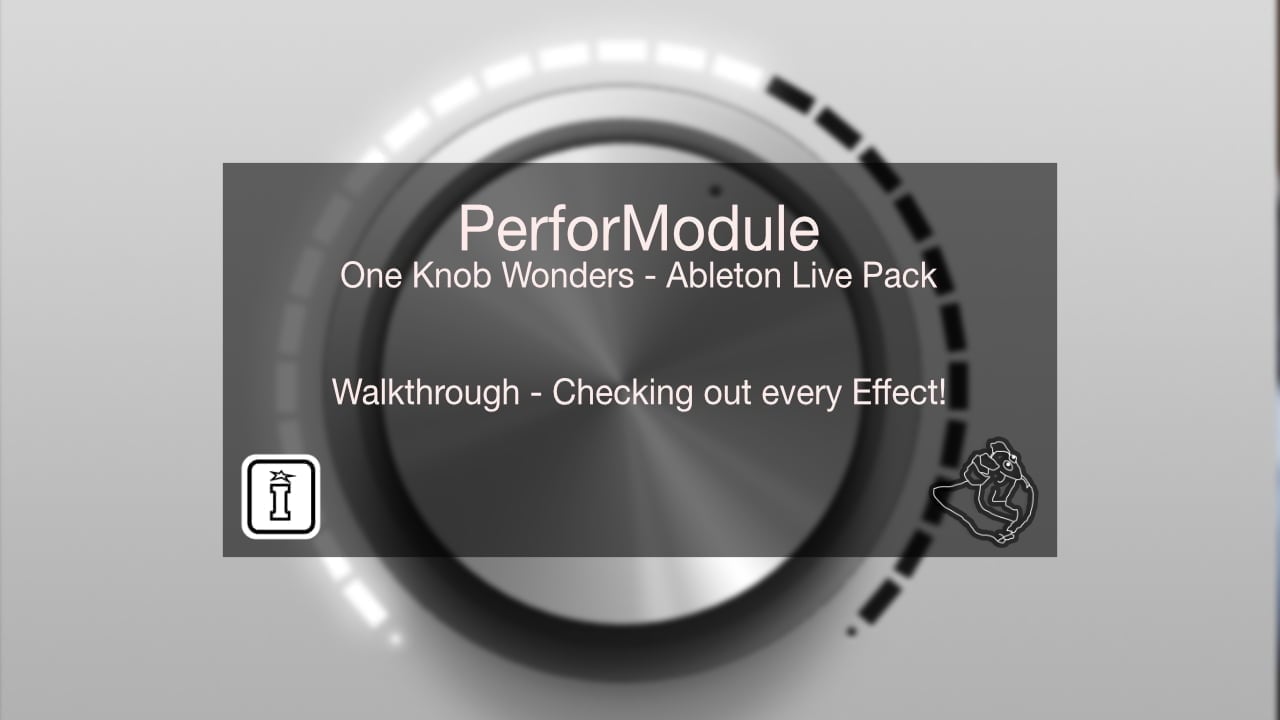
Crossfire is unique with it’s Dynamic Mapping feature, it does not support traditional MIDI Mapping and in fact the MIDI ports are disabled by default to avoid any conflicts.
Instead you have the ability to dynamically map all four encoders in two User Modes, USER CHAIN & USER MIXER
Additionally in the standard CHAIN & MIXER modes you can dynamically map encoders 3 / 4
Within the CHAIN modes you can configure the mapping to dynamically map to a parameter found on the currently in focus chain, this also includes the currently chosen Pad within a Drum Rack.
Use the following procedure to change the assignments of ENCODERS 3 and 4:
1. Select a Track containing a Drum Rack.
2. Select a Pad in the Drum Rack that contains the parameters you’d like to assign.
3. Enter mapping mode by holding down SHIFT and ALT and pressing MODE.
4. Click on the parameter you’d like to assign to ENCODER 3 and then turn ENCODER 3.
5. Click on the parameter you’d like to assign to ENCODER 4 and then turn ENCODER 4.
6. Exit mapping mode by holding down SHIFT and ALT and pressing MODE.
MIXER modes offer the same functionality but instead focuses on the devices within the track in focus, and example of this would be the default mapping that is provided for the 3rd and 4th encoder for the Low and High parameters of Ableton Live’s Stock EQ’s (EQ3, EQ8, Channel EQ).
Use the following procedure to change the assignments of ENCODERS 3 and 4:
1. Select a Track containing Devices with parameters you’d like to assign.
2. Enter mapping mode by holding down SHIFT and ALT and pressing MODE.
3. Click on the parameter you’d like to assign to ENCODER 3 and then turn ENCODER 3.
4. Click on the parameter you’d like to assign to ENCODER 4 and then turn ENCODER 4.
5. Exit mapping mode by holding down SHIFT and ALT and pressing MODE.
For support as an existing customer please use the Support Request section within your account page, this will enable us to validate your purchase automatically and assign the request to the relevant developer to respond when they're available.