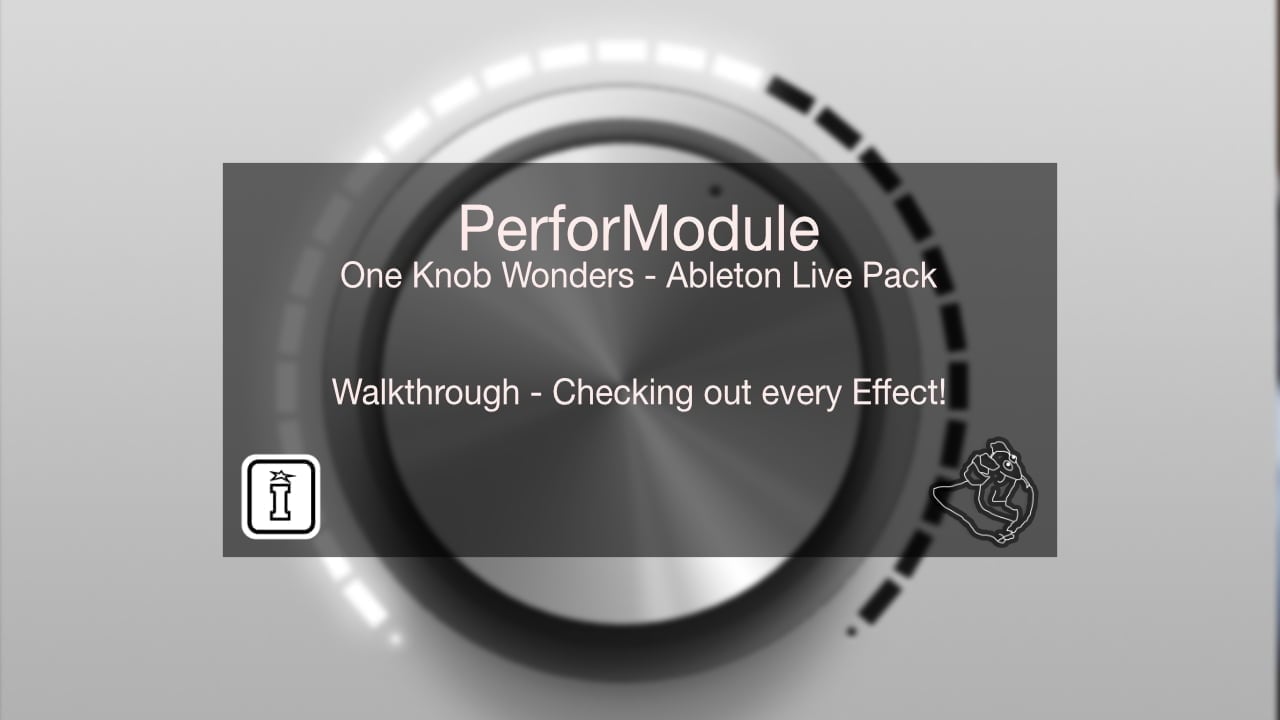
We generally create our Live Packs in Live 10 wherever possible, this makes them backwardly compatible as well as possible to install in Live 11.
When installing the pack for the first time you may be presented with a dialog pop up from Live asking if you want to install a “Legacy Pack” as the chosen pack was built in an earlier version of Live.
Our earlier releases will also have a Legacy tag against them in your Live browser, this is due to the packing process and simply allowed us to include our packs within the standard Live browser meaning they can be browsed with the Push.
If you are installing an updated pack you may need to delete the original version before updating. Simply navigate to the pack within the Packs section of the browser and select the pack, right click and delete it.
For support as an existing customer please use the Support Request section within your account page, this will enable us to validate your purchase automatically and assign the request to the relevant developer to respond when they're available.