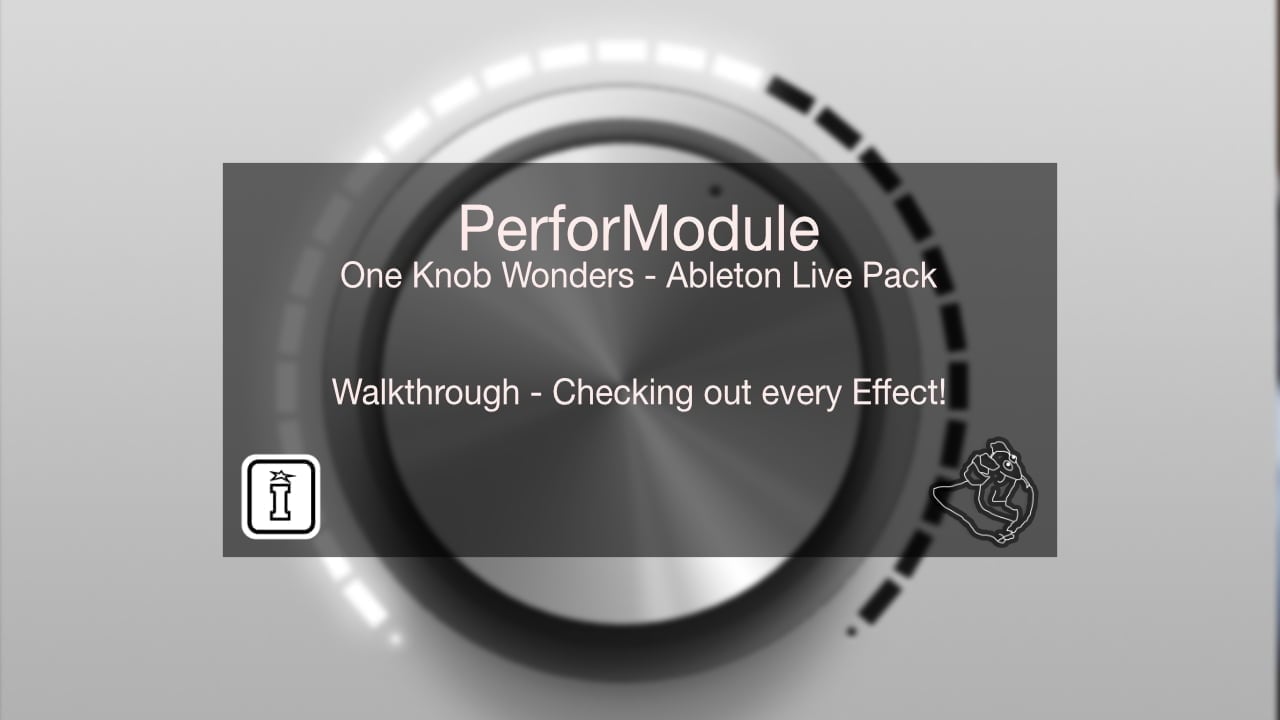
| MaxforLive | Control Devices |
|---|---|
| Ableton Live Compatibility | Ableton Live 10 Standard with MaxforLive, Ableton Live 10 Suite, Ableton Live 11 Standard with MaxforLive, Ableton Live 11 Suite, Ableton Live 12 Standard with MaxforLive, Ableton Live 12 Suite |
| Min. Requirements | Ableton Live 10 Standard with MaxforLive Installed or Ableton Live 10 Suite |
| OS | Windows |
There are no reviews yet.
When working with Live in maximized window mode (not full screen), the menu bar (file, edit…) takes the colors defined by the operating system. Fancy Menu Bar allows you to customize the colors to fit Live’s theme, making the user experience more pleasant.
The device displays a floating window above the title bar and menu bar of the Live window. The colors of the background and the text of the title bar and menu bar can be customized independently.
The colors of each element can be set in RGB format using the number boxes, or by using the Color Picker control on the right.
When the Color Picker icon is activated, clicking anywhere on the screen takes the color under the mouse pointer.
The device is a floating window that appears on top of all windows, even those of other applications. But when using the minimize and unmaximize buttons the device is hidden.
The device is automatically displayed again when maximizing the Live window.
Since many users often use two color themes in Live, one light and one dark, the device has two buttons with which it is possible to change the color theme without having to open the Live preferences window.
Two custom color schemes can be set in the device settings to match each Live color theme.
To consider:
For support as an existing customer please use the Support Request section within your account page, this will enable us to validate your purchase automatically and assign the request to the relevant developer to respond when they're available.
Reviews
There are no reviews yet.