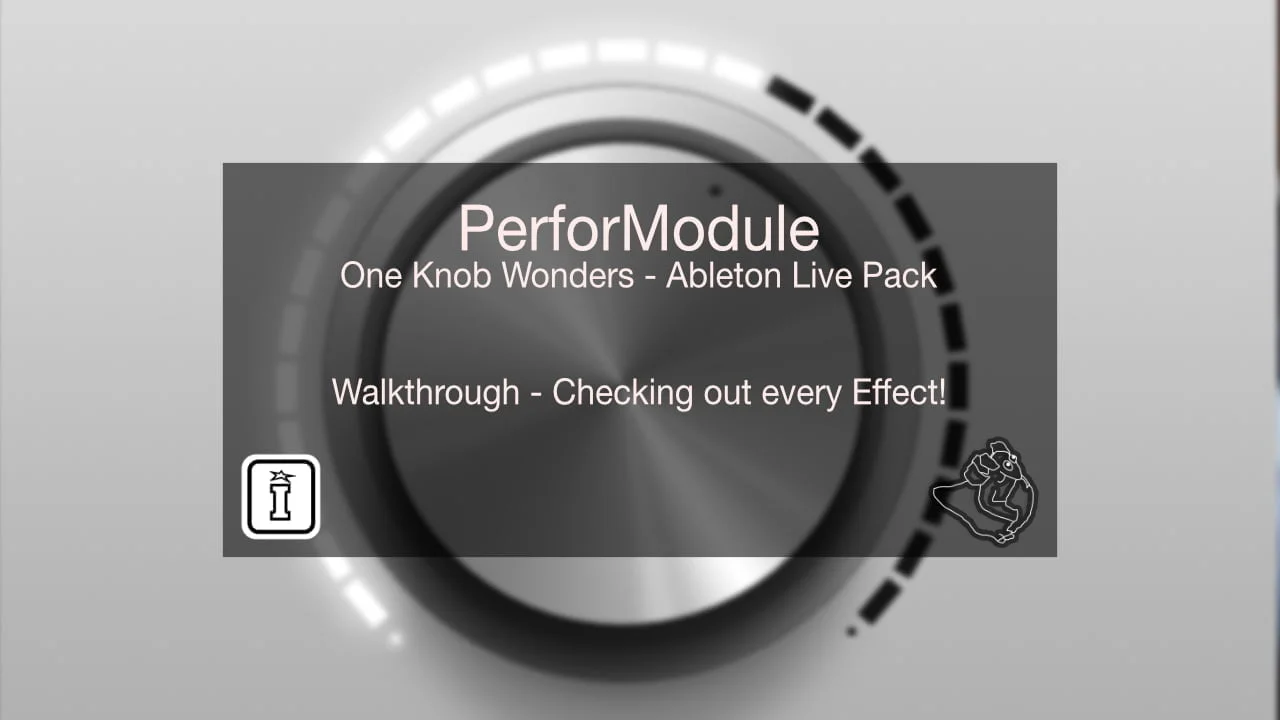
| MaxforLive | Control Devices |
|---|---|
| Ableton Live Compatibility | Ableton Live 10 Standard with MaxforLive, Ableton Live 10 Suite, Ableton Live 11 Standard with MaxforLive, Ableton Live 11 Suite, Ableton Live 12 Standard with MaxforLive, Ableton Live 12 Suite |
| Controllers | Ableton Push THREE Controller, Ableton Push TWO |
FEATURES
The Volca Drum Editor is a Max for Live device which lets you edit, control, save and recall every parameter from the Korg Volca Drum digital percussion synthesizer within Ableton Live. This could become handy for storing and recalling presets, automate sound changes while playing and accessing parameters in a more structured and better overview. You need to connect your Korg Volca Drum via the MIDI in 5-pin socket to your computer. This can be done using an external sound card with a MIDI out socket or a USB-to-MIDI converter.
Easy to Set Up in Ableton Live
There is a Set-Up template/Ableton Live set included in this Ableton Live Pack/download for this Max for Live device BUT as the “MIDI To” section need to be edited and applied to your hardware I advise you to go through this whole set up section of the manual to fully understand how this MIDI routing works here.
Set MIDI channels
The Volca Drum Editor is designed to be used with the Korg Volca Drum set to use Midi Channel 1 to 6 for drum parts 1 to 6. This is the default and factory preset.
MIDI Channel Concept
As the Volca Drum is using different MIDI channels to access its 6 different drum sounds (“parts”) we have provided the design of a special set up here to be able to access all parameters via a Max for Live device.
Using the Layers
Saving presets
Once you have edited some sound settings you might want to store those as presets to be able to re-call those. You can just save those settings automatic by saving an Ableton Live set. You can save individual presets as well in your User Library by ‘drag and drop’ the current Volca Drum Editor in your User Library.
Automations and envelopes via MIDI Clips in Ableton Live
You can edit and record envelopes and automation via MIDI clips in Ableton Live to every parameter of the Volca Drum Editor. This way you can use the sounds of your Korg Volca Drum in a new, much more experimental and dynamic way.
Live and dynamic changes of parameters
As all parameters of the Volca Drum Editor can be MIDI mapped you can as well use live velocity created by your midi controller to control changes for those parameters. This will give you some more dynamic sound creation options. NOTE: as the Korg Volca Drum is not designed for this purpose it has some limitations here e.g. will get some delay or some ‘crush’ added to sounds if you send a lot of sound changes controls on the same time.
Included Presets in this pack/download
This Max for Live devices comes with 10 sound presets. You can just load those into the Korg Volca Editor MIDI track in your set-up and check those out. You will find those inside your Live Browser inside this pack or in the folder you downloaded.
Tobi Hunke is one of the worlds leading authorities on (E-)Drumming in conjunction with Ableton Live. Besides developing online educational resources, developing Max for Live devices and advising musicians/artists, he is doing master classes and talks which has brought him to present at renowned institutions like Berklee College of Music Valencia and California Institute of the Arts.
He has developed an online presence through blogging http://www.abletondrummer.com and building up an online community on Facebook for drummers using Ableton Live. https://www.facebook.com/groups/abletondrummer
For support as an existing customer please use the Support Request section within your account page, this will enable us to validate your purchase automatically and assign the request to the relevant developer to respond when they're available.
Reviews
There are no reviews yet.