V1.0.0 – Initial Release – November 2024
| MaxforLive | Live 12 MIDI Tool Generators |
|---|---|
| OS | Mac, Windows |
| Ableton Live Compatibility | Ableton Live 12 Standard with MaxforLive, Ableton Live 12 Suite |
There are no reviews yet.
An idiosyncratic rhythm generator that builds patterns from negative space. The initial inspiration for this device was my desire to create a rhythm generation algorithm that would be able to produce the regular, evenly-distributed patterns that the Euclidean algorithm is known for, as well as lopsided patterns that are unevenly distributed, with clusters of notes in a short amount of time. What ended up coming out was an algorithm that could do exactly what I hoped AND way more: a one-to-four track rhythm generator that can produce a range of interlocking polymetric patterns. It works great for percussion, obviously, but also Mask Pattern 2 delivers surprising melodic discoveries through the interplay of patterns running at different pitches.
I strongly recommend pairing this one with the Reduce transformer, which allows you to generate a crazy polyrhythmic pattern, then systematically reduce its density to arrive at something appealing.
Technical Explanation
This is one of those devices that is much easier to grasp through play than through a written explanation, but here’s my attempt at a written explanation:
There are two euclidean patterns: the “underlying pattern” and the “masking pattern”. To be honest, these two names are a bit misnomer-y, but it’s fine… bear with me. The interaction of these two patterns allows us to great four separate resulting patterns A, B, C, and D.
Put as succinctly as possible, these patterns are the following:
Maybe that makes sense. But I doubt it! If you’re still curious, read on. Of course, you might want to stop reading now and just go use the device. Or you could keep reading! Up to you…
Underlying Pattern
The underlying pattern is a euclidean pattern whose number of steps is equal to the length of the clip selection divided by the grid interval. The number of events in the underlying pattern is set by the Distribution parameter of the device.
Masking Pattern
The masking pattern has two parameters: Masks and Mask Length . Masks sets the number of steps in the pattern. These steps will be stretched such that the masking pattern’s length is the same as the underlying pattern. The Mask Length sets what proportion of each step is “filled in”. In the example above, Masks is 4 and Mask Length is 50%
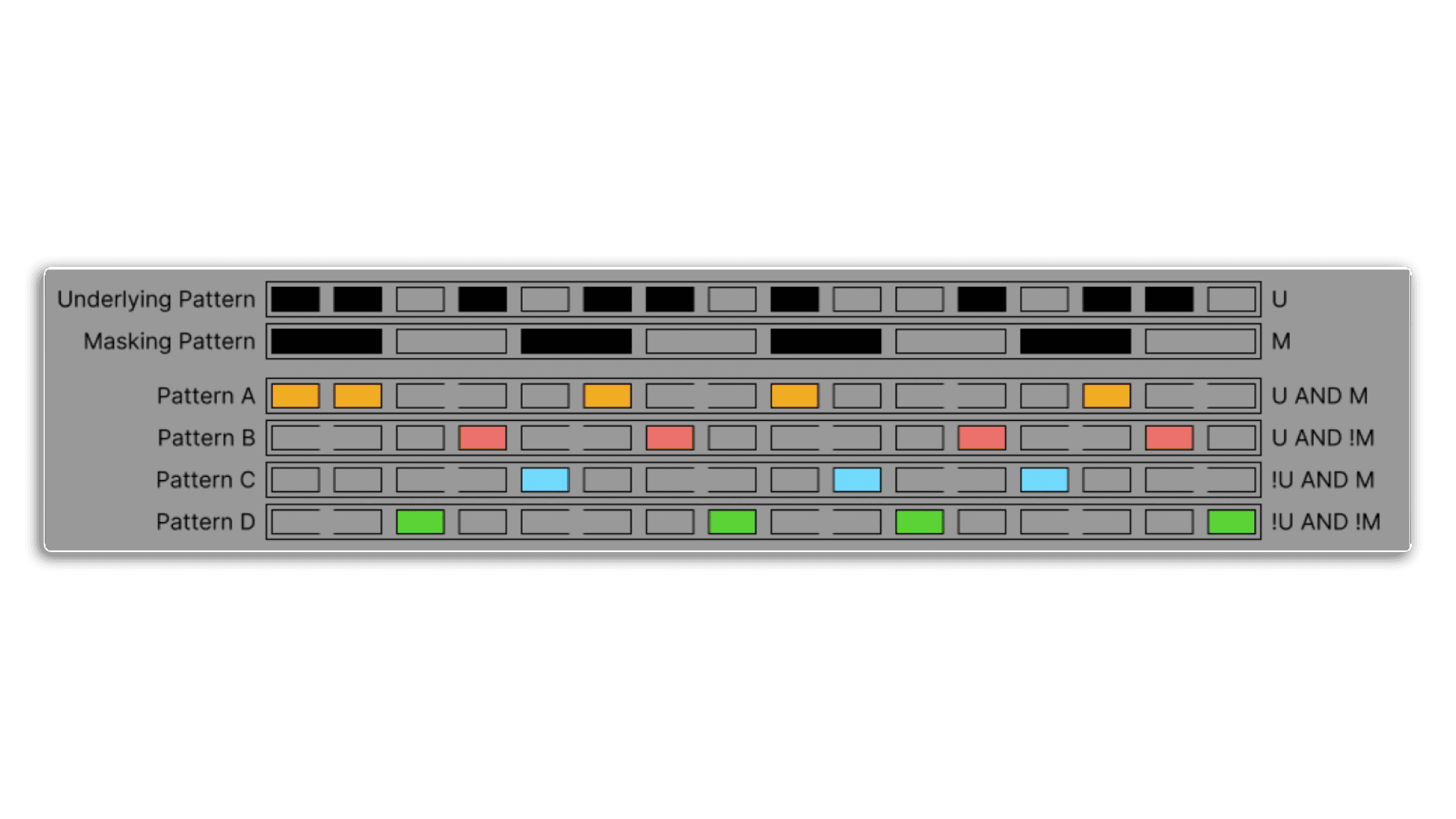
With the underlying and masking patterns, we can create four output patterns using boolean logic as follows:
The result is a set of four patterns, each of which fills the negative space left by the other patterns. Another way to think about it is that the device is distributing the available events across the four voices. The Distribution , Masks , and Mask Length parameters can be used to modify this distribution.
The Rotation parameter rotates Pattern A in increments of +1, Pattern B in increments of -1, Pattern C in increments of +1.5, and Pattern D in increments of Mask Pattern 4 -1.5, which allows notes in different patterns to overlap and makes lopsided patterns possible.
Each of these 4 patterns can be assigned to a separate MIDI note, can be enabled or disabled, and can have an independent velocity.
V1.0.0 – Initial Release – November 2024
To install MIDI Tools, first double-click to decompress the ZIP archive it arrived in. !
In Live’s Browser, navigate to the User Library in Places
Then find the MIDI Tools folder located there. If you don’t see a folder called MIDI Tools in your User Library, simply create it yourself.
We’d advice adding two subfolders for Generators and Transformers for neatness.
Finally, drag our Generators to the Generators subfolder and our Transformers to the Transformers subfolder
Live should automatically detect them and within the next few minutes, they should appear in the dropdown chooser of Live’s Generators or Transformers in the corresponding tab of any MIDI Clip’s Note Editor.
PLEASE NOTE: Once installed MIDI Tools, since they are not Max MIDI Effects, cannot be dragged and dropped onto MIDI tracks: they can only be loaded by the Generator and Transformer tabs of the MIDI clip editor.
END-USER LICENSE AGREEMENT FOR ISOTONIK STUDIOS SOFTWARE PRODUCTS.
PLEASE READ THE TERMS AND CONDITIONS OF THIS LICENSE AGREEMENT CAREFULLY BEFORE CONTINUING WITH THIS PROGRAM INSTALL.
This End-User License Agreement (referred to as “EULA”) is a legal agreement between an individual or a single entity (referred to as “LICENSEE”) and Isotonik Studios for the Isotonik Studios software product(s) which may include associated software components, media, printed materials, and “online” or electronic documentation (referred to as “SOFTWARE PRODUCT”). By installing, copying, or otherwise using the SOFTWARE PRODUCT, the LICENSEE agrees to be bound by the terms of this EULA.
This EULA represents the entire agreement concerning the program between the LICENSEE and Isotonik Studios and it supersedes any prior proposal, representation, or understanding between the parties. If the LICENSEE does not agree to the terms of this EULA, the LICENSEE should not install or use the SOFTWARE PRODUCT.
The SOFTWARE PRODUCT is protected by copyright laws and international copyright treaties, as well as other intellectual property laws and treaties. The SOFTWARE PRODUCT is licensed, not sold.
The SOFTWARE PRODUCT is licensed as follows:
(a) Installation and Use. Providing that the LICENSEE has paid any applicable license fees, Isotonik Studios grants the LICENSEE the right to install and use copies of the SOFTWARE PRODUCT on up to two computers in the LICENSEE’s possession that are running a validly licensed copy of the operating system for which the SOFTWARE PRODUCT was designed [e.g., Windows 10, macOS]. The computer(s) must be owned by the LICENSEE.
(b) Backup Copies. The LICENSEE may also make copies of the SOFTWARE PRODUCT as may be necessary for backup and archival purposes.
(a) Maintenance of Copyright Notices. The LICENSEE must not remove or alter any copyright notices on any and all copies of the SOFTWARE PRODUCT.
(b) Distribution. The LICENSEE may not distribute registered copies of the SOFTWARE PRODUCT to third parties.
(c) Prohibition on Reverse Engineering, Decompilation, and Disassembly. The LICENSEE may not reverse engineer, decompile, or disassemble the SOFTWARE PRODUCT, except and only to the extent that such activity is expressly permitted by applicable law notwithstanding this limitation.
(d) Rental. The LICENSEE may not rent, lease, or lend the SOFTWARE PRODUCT.
(e) License transfer The LICENSEE may not transfer their license to the SOFTWARE PRODUCT to any third party. Any attempt to do so will be considered a violation of this EULA.
(f) Support Services. Isotonik Studios may provide the LICENSEE with support services related to the SOFTWARE PRODUCT for a period of 12 months following the date of purchase. Any supplemental software code provided to the LICENSEE as part of the Support Services shall be considered part of the SOFTWARE PRODUCT and subject to the terms and conditions of this EULA.
(g) Compliance with Applicable Laws. The LICENSEE must comply with all applicable laws regarding use of the SOFTWARE PRODUCT.
For support as an existing customer please use the Support Request section within your account page, this will enable us to validate your purchase automatically and assign the request to the relevant developer to respond when they're available.
Reviews
There are no reviews yet.