The Toggle Suite MaxforLive devices enhance your mixing workflow by providing control to batch toggle any device/plugin parameters, oversampling and HQ modes, bypass, and even screen space across all your tracks.
There are many use cases that you can achieve with them. Here are a few:
- Compare different device/plugin settings:
For example, let’s say you have a tape emulation plugin across all your tracks, and you want to quickly check how it would sound with different IPS (inches per second) settings. Select your desired plugin and the IPS parameter, then assign two values for the On and the Off state. Now you can toggle this parameter across all your tracks with one click, and every plugin will follow the changes.. It doesn’t stop here because you can now select multiple additional parameters and assign them to the available slots, such as calculation, input-output, and more.
- Optimize CPU usage by turning on the Oversampling/HQ mode for all devices:
- In a manner similar to the previous example, select all the plugins/devices that offer the Oversampling option. and then toggle every instance in your project with one click:
- Bypass every plugin/device with just one click using the “Bypass Everything” device.
- Streamline the Device view by collapsing every device.
And there’s a lot more you can achieve with these devices.
These are just a few examples. : )
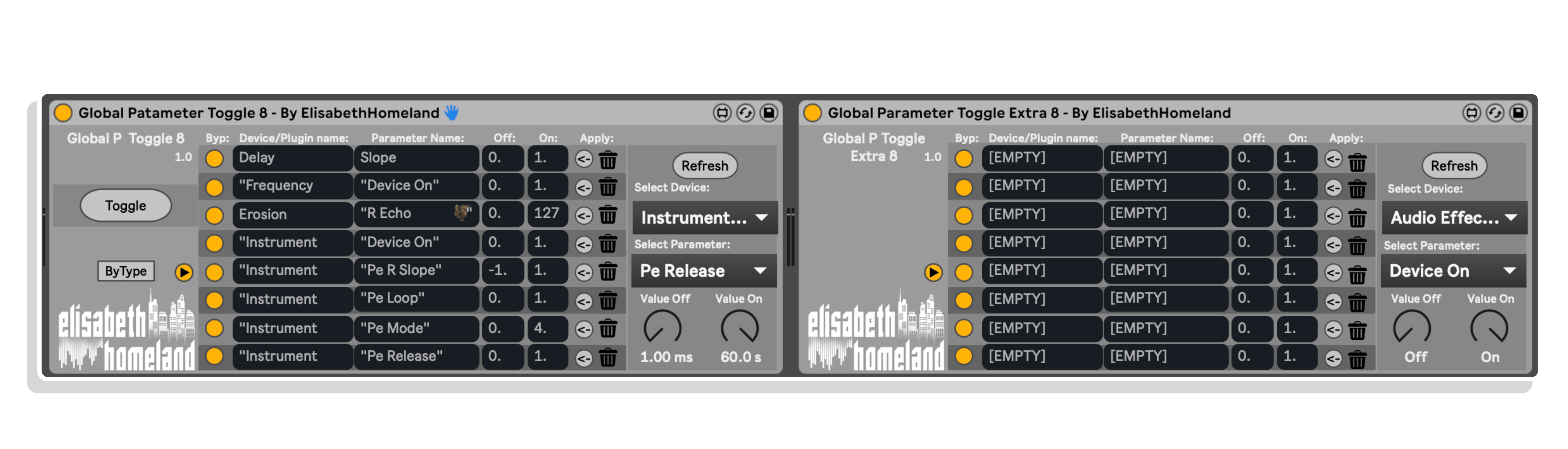
GLOBAL PARAMETER TOGGLE 8
This device allows you to toggle any device/plugin parameters across all your tracks. Here’s how to use it:
-
The main Toggle button will switch between the selected parameters’ on/off state. For example, in this instance, it can toggle the Eq8 device’s gain parameter between 0 and -6 dB.
- The Expand button will reveal the editor.
- You can decide how the device will work: You can search for plugins/devices either by name or by type. For example:
- By Type: Useful if you want to change every Simpler device’s warp mode. Searching by type ensures that the device will find every Simpler instance in your project.
- By Name: Useful if you want to toggle a specifically named device, like a utility named “ThisUtility.” Selecting by name ensures that only devices with the name “ThisUtility” will be affected by Global Parameter Toggle 8.
- Press the Refresh button to ensure every device/plugin shows up in the selector’s list.
- This is the part where you can find parameters you want to toggle:
Select the desired Device/Plugin from the first list.
Then select the Parameter you need.
Finally, input the two values the device will switch between when you press the toggle button.
- If you’ve selected the desired parameter and its values, press the Apply button to apply it to any of the 8 slots.
- You can also delete the mapping by pressing the bin button.
- Optionally, manually type in the device name, parameter, and its float values.
- Bypass any slots if needed.
GLOBAL PARAMETER TOGGLE EXTRA 8
This device works essentially the same as Global Parameter Toggle 8. It’s meant to be used with the original device to provide 8 extra parameter slots. Just press the main Toggle button in the original device to toggle the desired parameters.
You can use as many as 8 Extra instances in your project as needed.
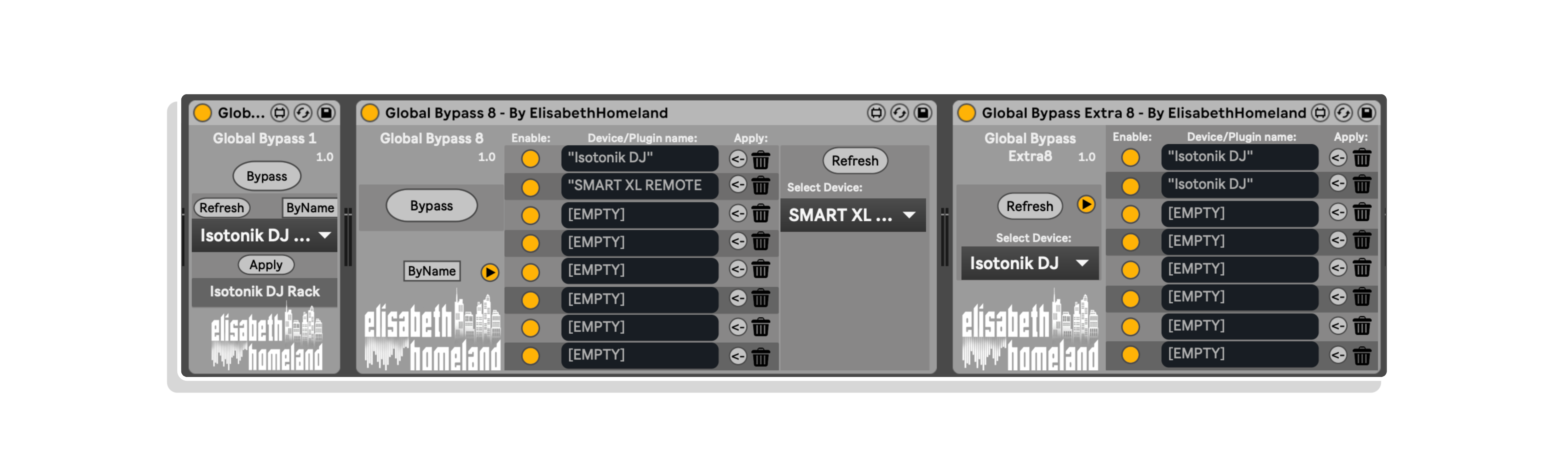
GLOBAL BYPASS 1
Global Bypass 1 allows you to bypass every instance of the selected Device/Plugin across your entire project.
Press the refresh button, then decide whether you want to search for the device/plugin by name or type (similar to Global Parameter Toggle 8).
Afterward, press the Apply button.
The main Bypass button will now toggle on/off for every instance of the selected plugin.
GLOBAL BYPASS 8
Global Bypass 8 allows you to bypass every instance of the selected Devices/Plugins across your entire project.
- The main Bypass button toggles On/Off for every instance of the selected Devices/Plugins throughout your project.
- The expand button reveals the editor.
- You can determine how the device works by searching for plugins/devices either by name or type. For example:
- By Type: Useful for bypassing every Simpler device. Searching by type ensures that all instances in your project are affected.
- By Name: Useful for toggling a specifically named device, such as a utility named “ThisUtility.” Selecting by name ensures only devices with the specified name are affected by Global Bypass 8.
- Press the Refresh button to ensure every device/plugin appears in the selector’s list.
- Use this section to find the plugins/devices you want to toggle. Simply select the desired Device/Plugin from the first list.
- After selecting the desired plugin, press the Apply button to assign it to any of the 8 slots.
- You can delete the mapping by pressing the bin button.
- Optionally, manually type in the device/plugin name.
- Bypass any slots if needed.
GLOBAL BYPASS EXTRA 8
This device functions similarly to Global Bypass 8.
It’s designed to be used alongside the original device, providing 8 extra slots.
Simply press the main Bypass button in the original device to toggle the desired parameters.
Feel free to incorporate as many Extra 8 instances in your project as necessary.
BYPASS EVERYTHING
Bypass Everything is an easy-to-use device:
Pressing the Bypass button turns off every plugin/device in your project, across all tracks/returns, and in the master. Press the button again to re-enable them.
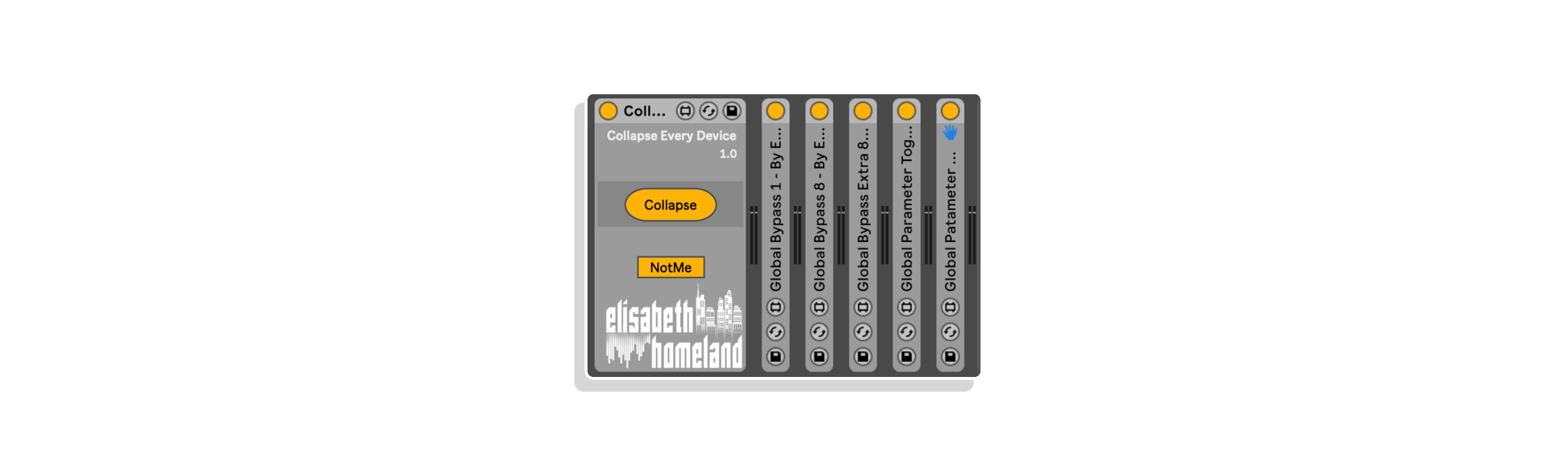
COLLAPSE EVERYTHING
Collapse Everything is a pretty easy-to-use device:
Pressing the Collapse button toggles the collapse state of all devices in the Device View on every track.
Toggle Suite is brought to you by the developer behind Dim Solo!
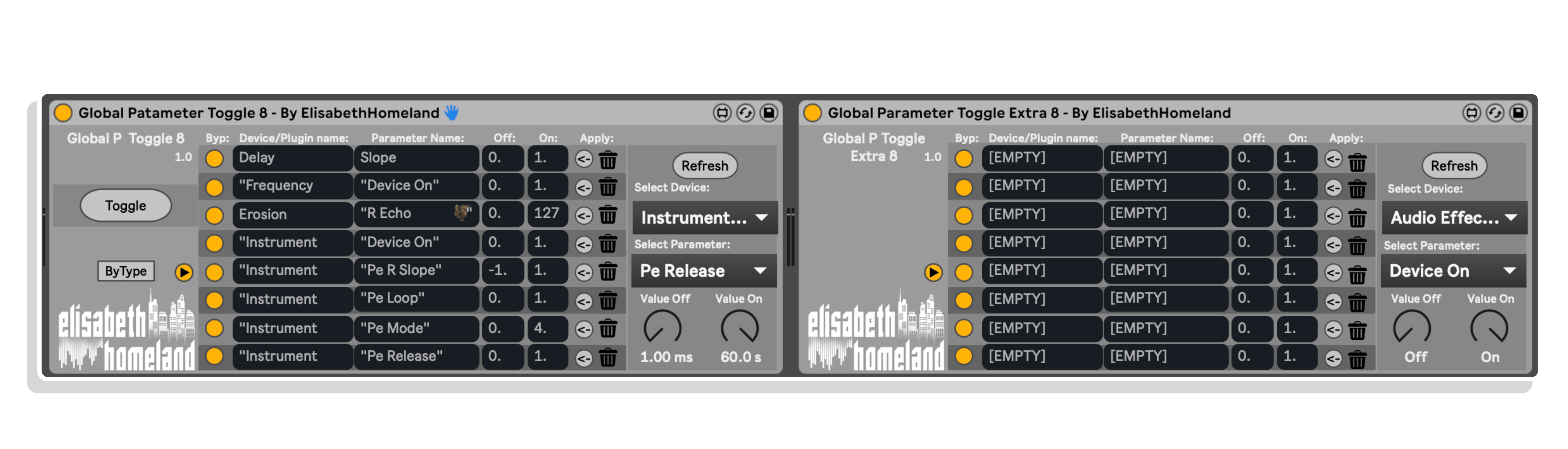
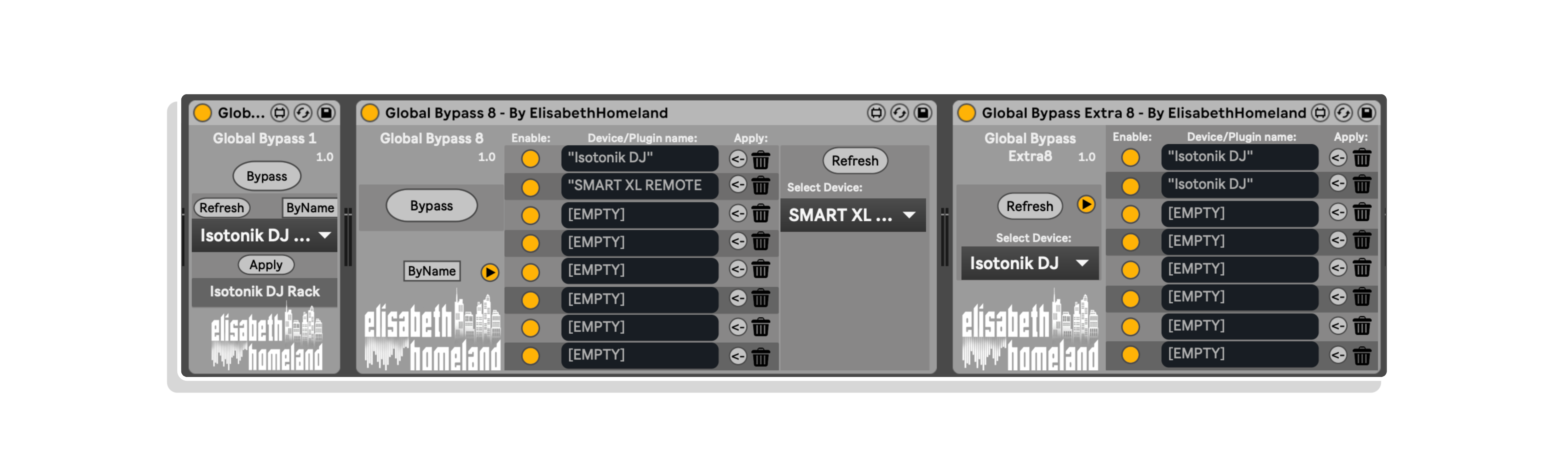
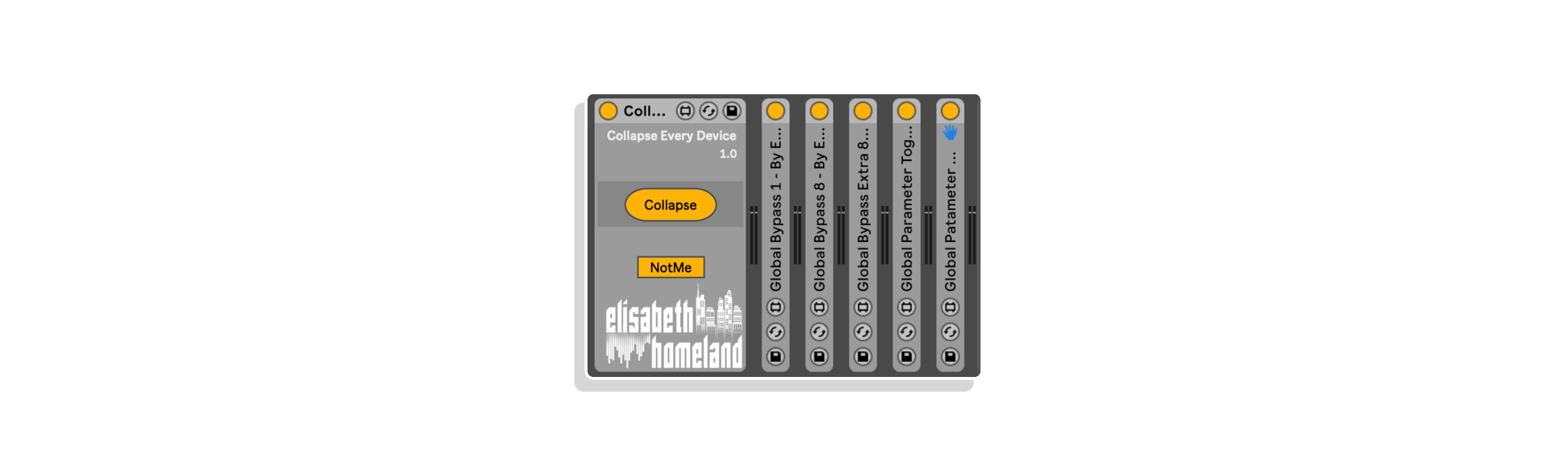
Reviews
There are no reviews yet.