data.mod is a modulator device that can be mapped to parameters in Ableton Live in order to modulate them. It centers around a grid of math operators. Each modulated parameter (up to 8) has its own modulation source/value and each frame that value changes based on its selected math operator. By changing the operators in a chain of events and the source of their right-hand operand, you can create complex to harmonic oscillations that can be evolving over time or repeating rhythms. Great for glitchy/chaotic, harmonic and rhythmic modulations, it can be quite diverse! Comes withThe device, user manual, 12 presets Features:
- Modulation grid with various math operators and modes of operation
- Ability to freeze and loop modulation history
- Gliding
- Ability to modulate external parameters in Live with each column in the modulation grid (up to 8)
- Many transport syncing options for making clean rhtyhms
- Individual randomization and snapshot storage of parameters
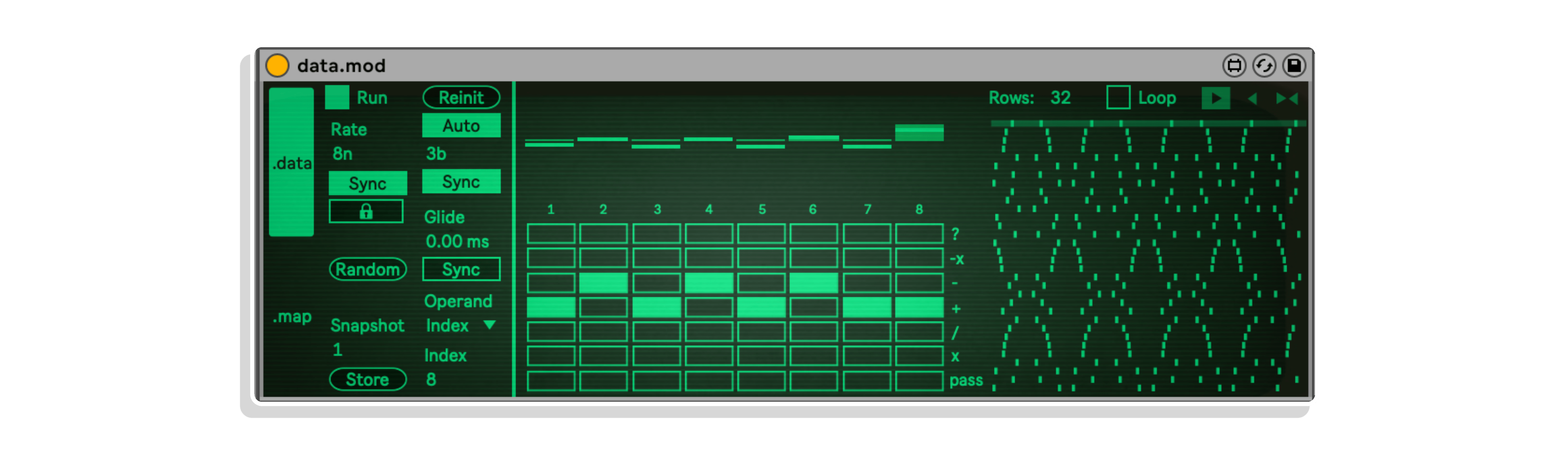
THE “data” SECTION
The multisliders on top show the modulation values of each parameter in the device. The bar multisliders set the original modulation values (from -1 to 1). These are also called the “seed” values. The brighter green horizontal bars layered over them display the current modulation values.
Below each multislider is a label of the parameter that it modulates. “?” gives a random value each frame, “-x” negates the value, “-” is subtraction, “+” is addition, “/” is division, “x” is multiplication, and “pass” keeps the same value.
The button matrix below the multisliders set what operation the value undergoes each new frame. Each column of the matrix is associated with the labeled modulation destination, while each row relates to an operation which is listed to the right side of the matrix. For example, in the picture above, the “2” modulation undergoes an addition (+) operation every frame, which means its current value is added to another value to get the next modulation value. The value which it is added to is determined by the Operand parameter, which is described below

THE “map” SECTION
This section is much more straightforward. These are where you map the 8 modulating values to a parameter destination in Live. Simply press the “Map” button for each value and then click a parameter in Live to map it and start modulating. Below each Map button is a monitor of the modulating value.
To unmap a value just press the “X” button that appears after mapping. The “R” button allows you to go from Remote modulation mode to “Mod” mode (Mod mode is ONLY FOR LIVE 12!) which allows you to modulate parameters relative to the current value instead of taking them over. If in Remote mode, you have a minimum and maximum scaling of the value range from 0% to 100% so that you can choose the parameter value range that is modulated. For Mod mode you instead attenuate the amount of modulation from the set parameter value (keep in mind this can be a negative percentage to inversely modulate). There is also a toggle in Mod mode “+-” to change from the modulation being bipolar or polar.
To Install And Use Presets:
Drop the entire folder called ‘data.mod’ (NOT the folder called ‘data.mod v.x.x.x’) into the folder called ‘ableton/user library/presets/audio effects/max audio effect’. This is found in the ‘Places’ section in Live’s browser or in your finder/file browser. If you are going through finder (mac) the Ableton folder is typically in your ‘Music’ folder. If you are going through your file browser (windows) it is typically in the ‘My Music’ folder. The path to the .amxd file should be: ‘ableton/user library/presets/audio effects/max audio effect/data.mod/data.mod.amxd’
1 review for data.mod by Dillon Bastan
There are no reviews yet.