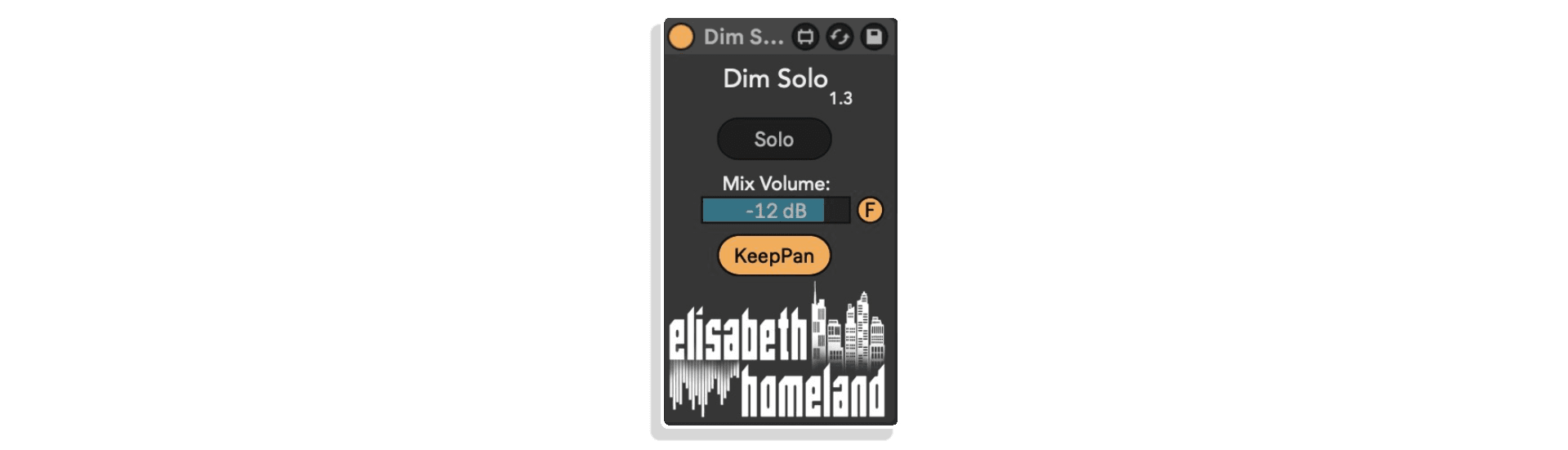
| MaxforLive | Audio Devices, Control Devices |
|---|---|
| OS | Mac, Windows |
| Ableton Live Compatibility | Ableton Live 10 Standard with MaxforLive, Ableton Live 10 Suite, Ableton Live 11 Standard with MaxforLive, Ableton Live 11 Suite, Ableton Live 12 Standard with MaxforLive, Ableton Live 12 Suite |
Dim Solo or Solo in front is a feature that exists in some other DAWs, but Ableton Live doesn’t have this functionality by default.
With the traditional solo function, the tracks that are not soloed are muted entirely.
With Dim Solo, non-soloed tracks still bleed through but at a reduced level.
This can be really useful if you want to focus on a specific track, but you still want to hear the context it’s in.
Also you gain the ability to solo a track that’s in a group and hear it without the group track’s effects.
Put the device on your master track.
You can place it either after your effects like a compressor or EQ or before them, depending on how you’d like to hear the soloed track – affected by these effects or not. One thing to note is that if you use correction plugins like Sonarworks Reference, it’s important to position the device before them.
Map the Solo button to a keyboard shortcut, or a MIDI controller.
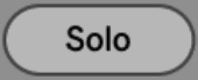 When you select a track in your project and press this shortcut, the device will solo the chosen track. (Due to MFL limitations you can only solo one track/Group/Return at a time.)
When you select a track in your project and press this shortcut, the device will solo the chosen track. (Due to MFL limitations you can only solo one track/Group/Return at a time.)
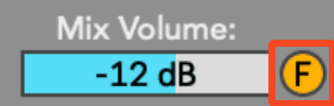
A ‘Mix Volume’ slider will appear on the screen, allowing you to adjust the rest of the project’s bleed volume.
You can move this window to any location you prefer.
Also you can turn off this floating slider by deactivating the ‘F’ button.
 The last button on the device switches the panning mode of the soloed track. It can be in either ‘Keep Pan’ mode or ‘Center’ mode. By default, it’s in ‘Keep Pan’ mode, and the soloed track will maintain its panning position.
The last button on the device switches the panning mode of the soloed track. It can be in either ‘Keep Pan’ mode or ‘Center’ mode. By default, it’s in ‘Keep Pan’ mode, and the soloed track will maintain its panning position.
If you switch it to ‘Center’ mode, the dim soloed track will be centered even if you’ve changed the track’s pan control.
This can be desirable in certain cases when you want to focus on a track and it’s completly on the side, or it’s panning is highly automated.
For support as an existing customer please use the Support Request section within your account page, this will enable us to validate your purchase automatically and assign the request to the relevant developer to respond when they're available.
Reviews
There are no reviews yet.