Menu
£28.00
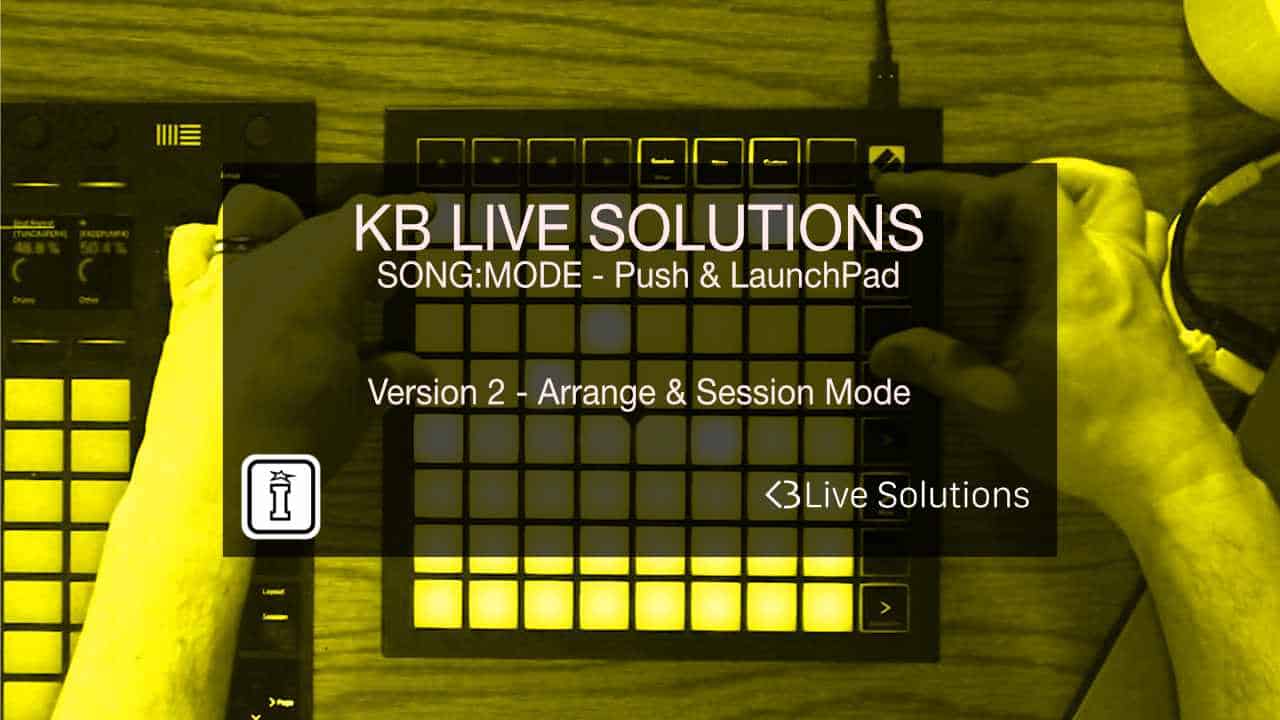
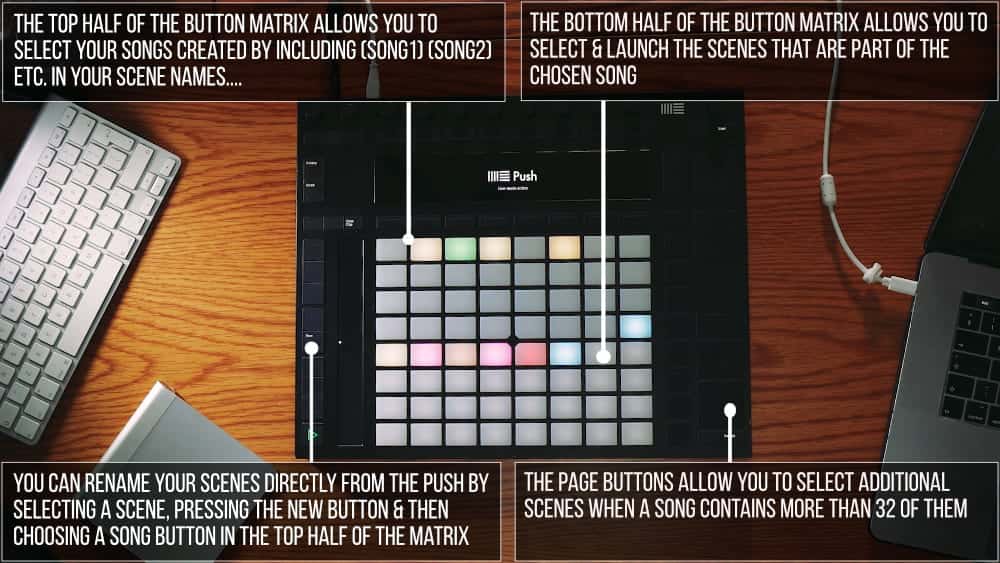
Our Products are generally provided as Zip file downloads which in all cases will need to be extracted and saved to your hard drive prior to installation. Details on the different file type provided and what to do with them are below.
.alp Files – These are Ableton Live Packs and will install directly into the Packs Section of the browser of Ableton Live. When you double click on them you will see a pop up window asking you to confirm that installation is ok as the files are described as “Legacy”. This is fine and you are ok to proceed, the packs are created using the format for an earlier version of Live and so remain compatible with the current version.
.amxd files – These are individual MaxforLive Devices and can be stored anywhere on your hard drive. We’d advise creating a folder for them and then adding that folder as a location within the Places section of Lives Browser.
Control Surface Scripts – Please refer to the individual User Guides provided with your download, an abridged version of the installation will be shown further down this page.
ClyphX Pro – Please refer directly to the manual and installation video for this specific product.
Novation Circuit Packs – These are provided as individual Sysex Files and as a complete bank file. All are to be installed using a version of the Circuit Editor and not via Novations Components back up utility.
SONG:MODE is so simple and effective it should become the mainstay of your Live performance. As your Live set naturally grows the navigation around it and keeping track of your songs starts to become a challenge of a multitude of button presses to locate and trigger your next song. With SONG:MODE your next song is literally one button press away.
With the launch of SONG:MODE V2 we’ve extended the usage of the script in two ways, first up the new functionality working in both SESSION and ARRANGEMENT views, secondly for each view there are two separate working modes, SIMPLE & ADVANCED:
SET UP – LAUNCHPAD
Select the Song Mode LaunchPad script applicable to your controller in the Control Surface section of Lives preferences and assign the LaunchPad to its input and output. Then to activate SONG:MODE you simply press the User/Custom button.
SET UP – PUSH ONE & TWO
Select the Song Mode Push script applicable to your controller in the Control Surface section of Lives preferences and assign the Push User Ports to its input and output. Then to activate SONG:MODE you simply press the User button.
SIMPLE LAYOUT
All the Scenes and Markers are accessible directly from the Controller, and they are automatically detected.
In Arrangement view, you can add Markers by pressing the New button, and set a Loop by holding the Marker’s pads.
You can assign colors to pads (both for Markers and Scenes) directly from the controller.
ADVANCED LAYOUT
Advanced layout allows you to group several Scenes or Markers into virtual “SONGS”.
Once set up, the top half of the pad matrix of your LaunchPad lets you select a SONG, and then the bottom half will display and launch the Scenes that belong to this SONG. The selected SONG will blink, the playing SONG and Scene will blink in Green.
To add a Scene to a specific SONG, you just need to add (SONG#) somewhere in the name of the Scene or Marker, where # is the song number. Eg. (SONG1), (SONG2),…
There are 3 ways to do that :
The other Modes of the LaunchPad are still available, simply press any other Mode button to exit SONG:MODE* on the LaunchPad or the User Button once more on the Push
Other buttons :
If your Ableton Live set contains more than 32 Songs, the upper Up/Down arrows will let you navigate through the list, and if one Song contains more than 32 Scenes or Locators, you can scroll through it by using the upper Left/Right arrows.
PLEASE NOTE: YOU CAN ALSO COMBINE SONG:MODE WITH LOOPER:MODE WITH OUR SONG:LOOPER:MODE SCRIPT
MORE FROM KB LIVE SOLUTIONS – CLICK HERE
Reviews
Nick Cafiero (verified owner) –
Basically, if you want to use arrangement mode live with a Push 1 or 2 you need this script. It’s almost crazy that this hasn’t been included in the original version of the controller. For me, it vastly increases the utility of the Push 2 and makes it viable to play all forms of Ableton sets live. User mode on my push was basically worthless until I got this add-on.